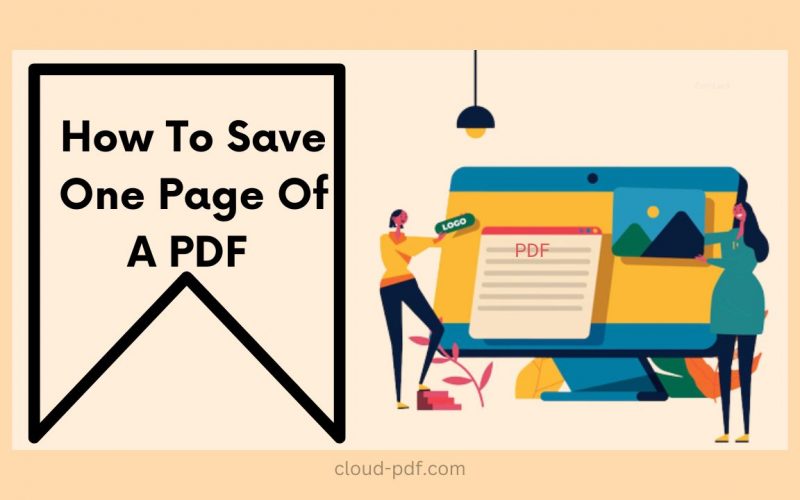In this article, we will show you exactly how to save one page of a pdf. Save a single page as a pdf is a really easy and simple step that you need to follow.
You may need a receipt, or maybe a part of your favorite book, or a more important page that you may need for presentation. Whatever you may need that single page from any pdf for, we will share some free methods which you can use daily without any issues.
How To Save One Page Of A PDF?
Many tools can help you save a page in a PDF, but we have taken more minimal and time-saving methods like Google chrome and CloudPDF split tool to split the PDF into different pages.
How do I extract one page from a PDF document?
1. Using Cloud PDF Split Tool
First, let’s see how we can save one page from a pdf through our free tool.
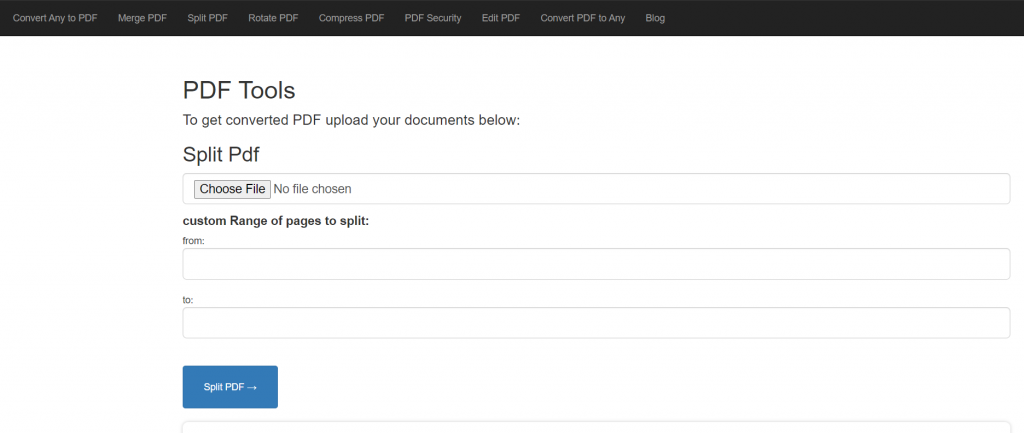
Follow these steps to extract a page from a pdf.
- First, visit the Cloud Pdf website and click on the Split PDF option or directly click here.
- Now choose the file you want to extract a page from. To do this, click on the Choose File button on the site.
- Once the PDF is selected, type a custom range from which page to which page you want to split the PDF from. If you want a single page, type the page range accordingly.
- Once you fill in the page range in the input box, click on the Split PDF button.
- The tool will start processing the request and instantly give you a Download button. Click on the same to use the new PDF.
2. Using Chrome browser
The following steps will show you how you can use Chrome browser to extract a single page from a pdf.
First, right, click on the pdf you want to edit. Then Select Open with > Google Chrome.
Alternatively, you can also directly use the shortcut key Ctrl + O on your PC or Cmd +o Mac in Google chrome and select the file you want to open.
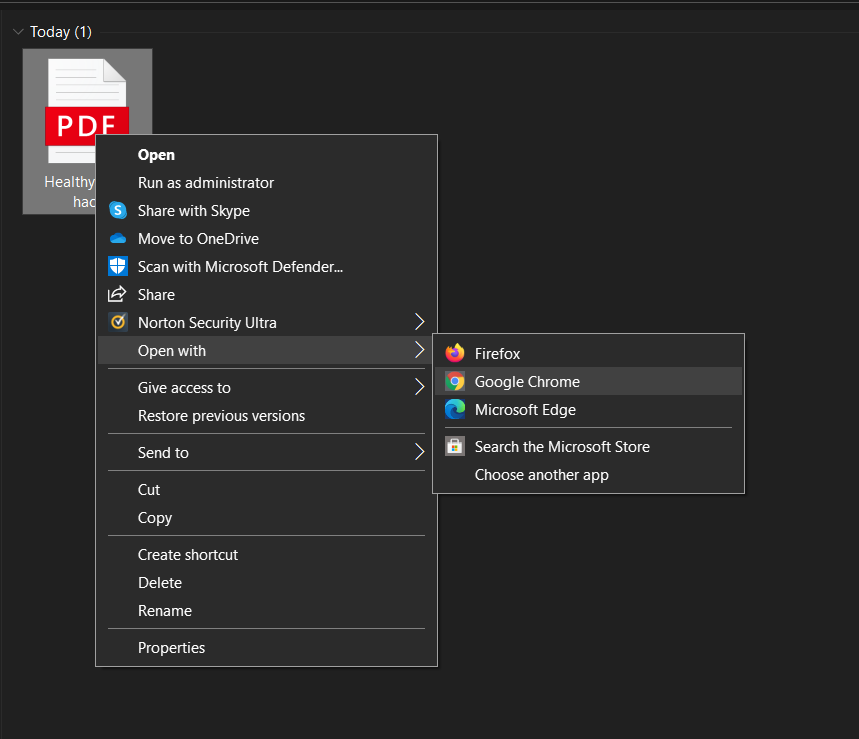
This will open the PDF in google chrome. Now click on the Print option on the top right-hand side.
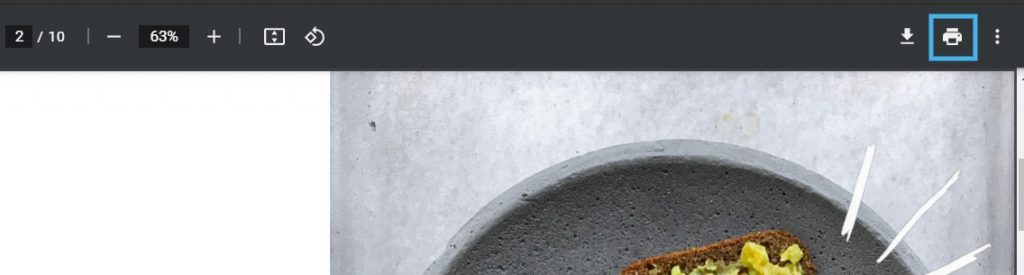
In the Destination option, select Save as PDF. And in the Pages option, select Custom. Enter the page number you want to separate as a pdf and click on Save.
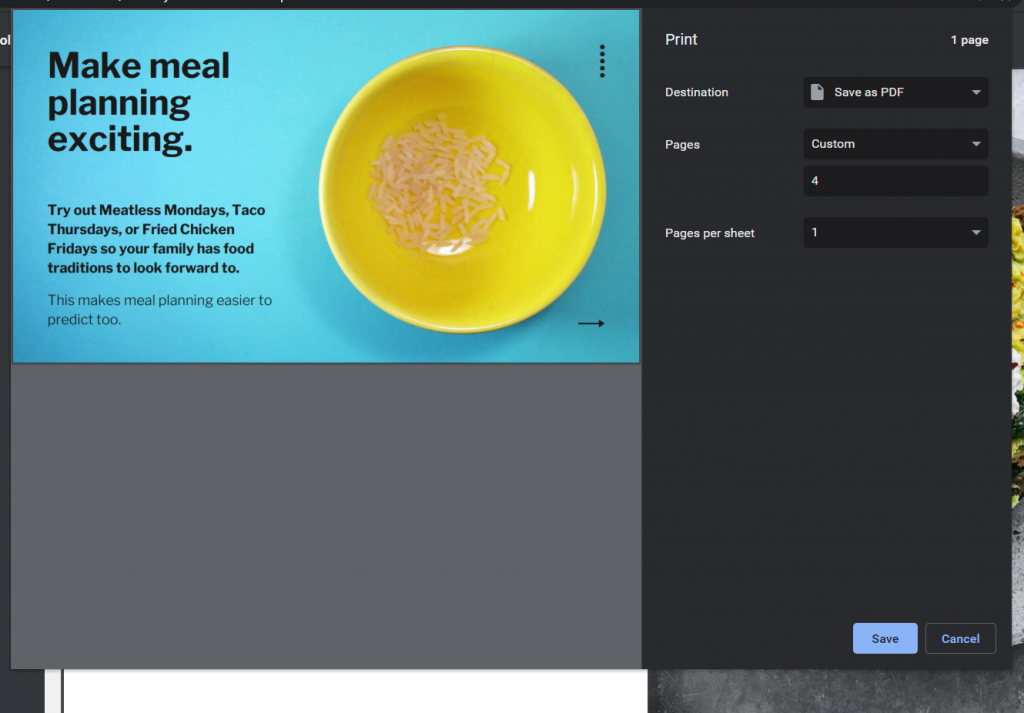
Now name the new file and click on Save As to save one page of a pdf.
You can make changes to any PDF, but there are some exceptions to it as well. Following are some limitations to Saving One Page of a PDF.
- These methods won’t work if the PDF is password protected. You need to know the password to make the above methods work.
- In case the PDF is set to Read-Only PDF, you can’t edit it. You may ask the creator to edit it or manually edit it yourself.
- Another limitation is more of a moral one. You may have to take permission from the creator of the PDF in order to edit it out and use it for other purposes. It’s not necessary, but it is professional to do so.
Above are some simple methods you can use daily to extract or split a pdf.
We have shown you two ways about how to save one page of a PDF. I hope you will find this blog helpful and share this blog with your friends and family. If you have any doubts, feel free to lets us know in the comment box. Stay healthy and happy. Stay tuned for the next pdf blog…