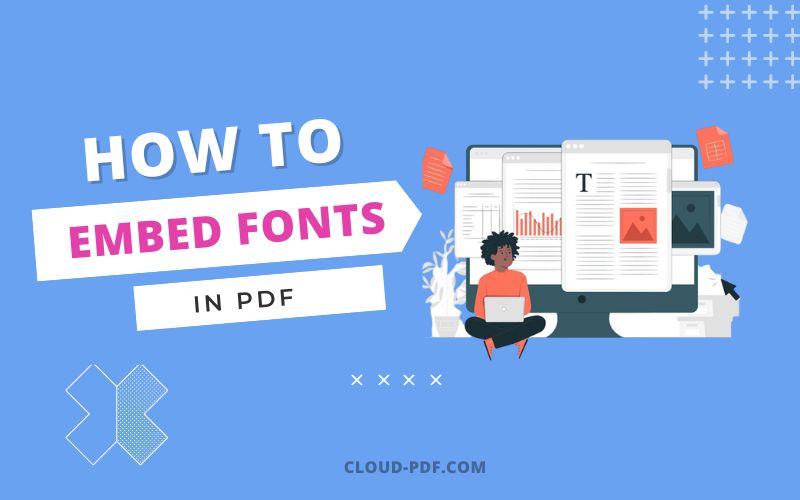How to embed fonts in pdf
Fonts played a significant role in pdf. One of the critical components of any PDF project is the use of fonts. They help you give your final document a professional appearance and simplify reading for you or your printing provider. But they might also lead to headaches. First, your PDF document’s fonts can be damaged or absent. The font may sometimes not work correctly with the printing company’s machine.
Because of this, your printing company could have to spend valuable time resolving these problems.
So, what is the secret to this? Include your favorite font into your PDF quickly.
We’ll go over how to embed fonts in PDF in this article so that it is always simple to access, no matter where the file is accessed. So, let’s get started…
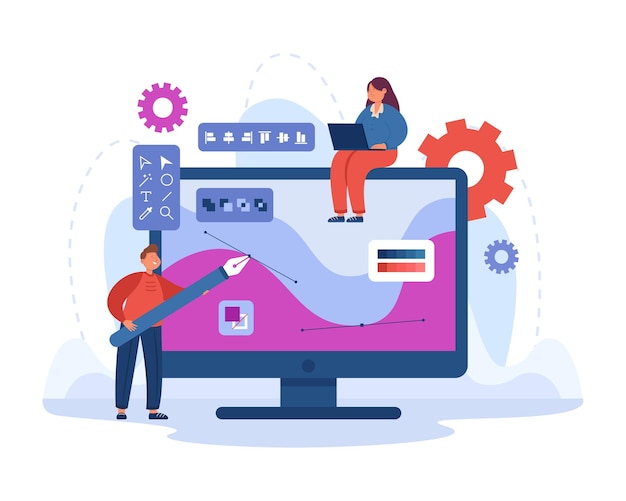
Also Read: What The Best Heck Is How To Zip A PDF File Quickly In 2022?
How to embed fonts in PDF by using Adobe?
You can quickly check or embed the fonts in your PDF by using Adobe. Follow the steps given below:
Step1: Open your PDF file in which you want to embed fonts in Adobe Acrobat.
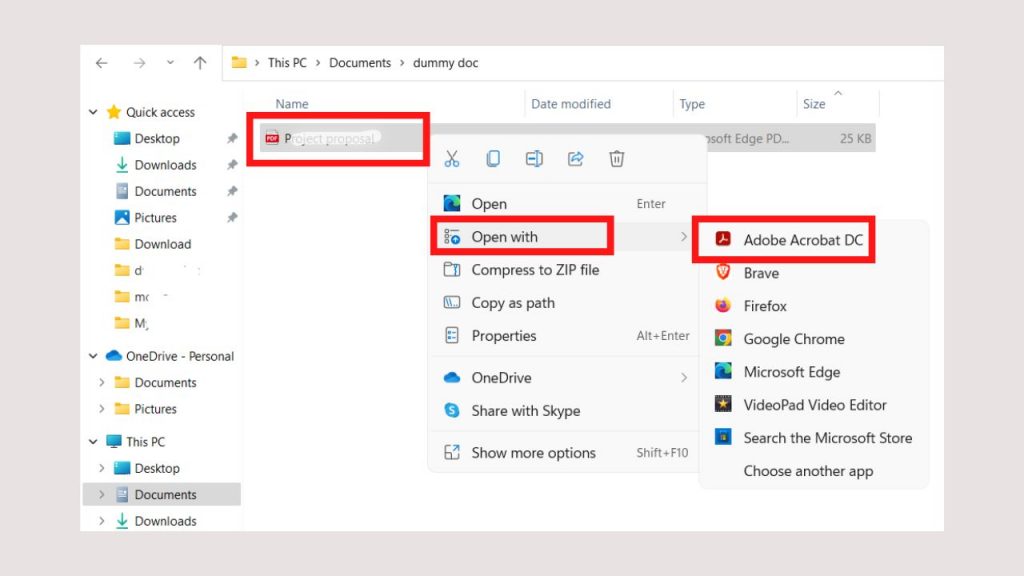
Step2: Once you open the pdf in Adobe, you will see the File option on top of the left side. Click on it, and a drop-down menu will display. Now click on the Properties option, the second last option in the drop-down list.
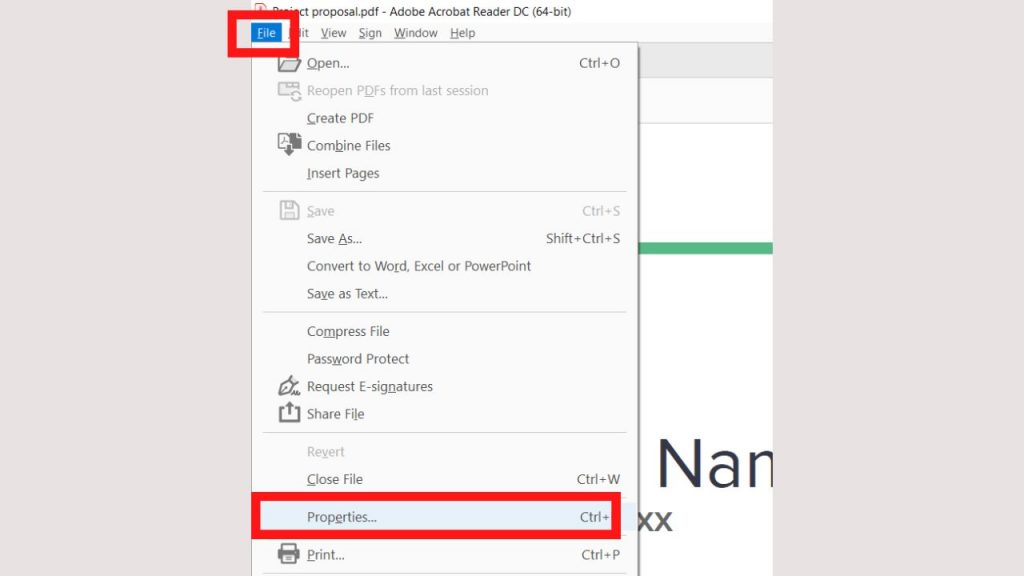
Step3: Now, the document properties page is opened. Go to the Font option and select the font you want. Lastly, click the Ok option to save the changes.
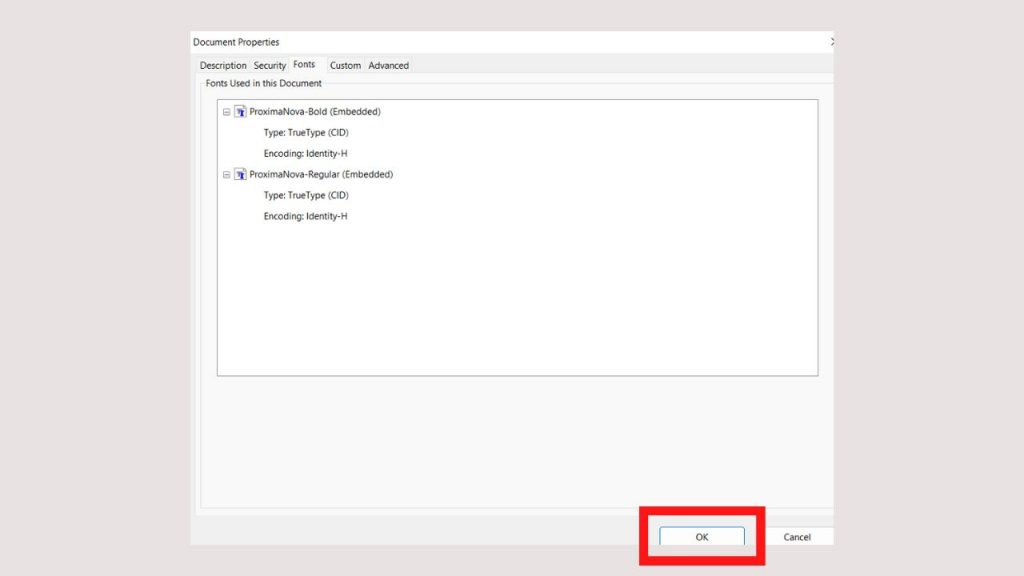
This data should be shown next to the font name if all the used fonts are embedded. The actual text varies based on the PDF viewer you’re using, although “Embedded” and “Embedded Subset” are the most frequent variations.
This way, you can embed the fonts in PDF by using Adobe. Now, you will see the second way to embed the fonts below.
How to embed fonts in PDF by using Microsoft word?
People love Microsoft word because it’s easy to use, create, and share documents. Here’s how to go about it:
Firstly we convert the pdf into a word and then embed the fonts in the PDF. Follow the below steps:
There are two options that you use to convert pdf to word file, they are as follow:
1. You can paste your pdf file into a word file.
OR
2. You can convert a PDF file into a word file.
We’ll go through the second option, which is easy and quick, by using Convert PDF to WORD tool.
Step1: Select the PDF file where you want to embed the fonts by clicking on the Choose file button. Once you select the file, click on the convert PDF to docx button.
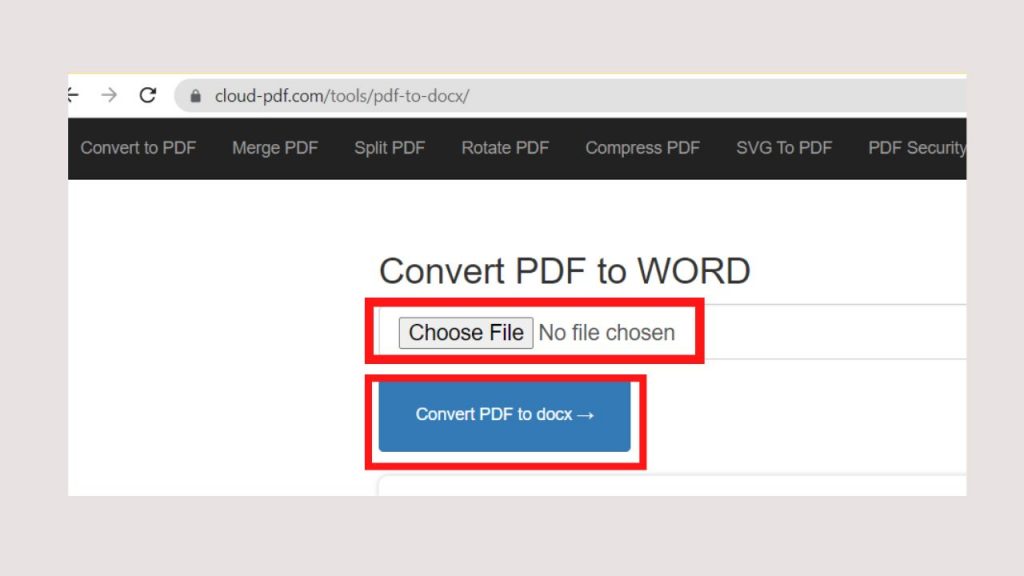
Step2: Once the file is converted. You will see the Download button; click on it to download the file to your device.
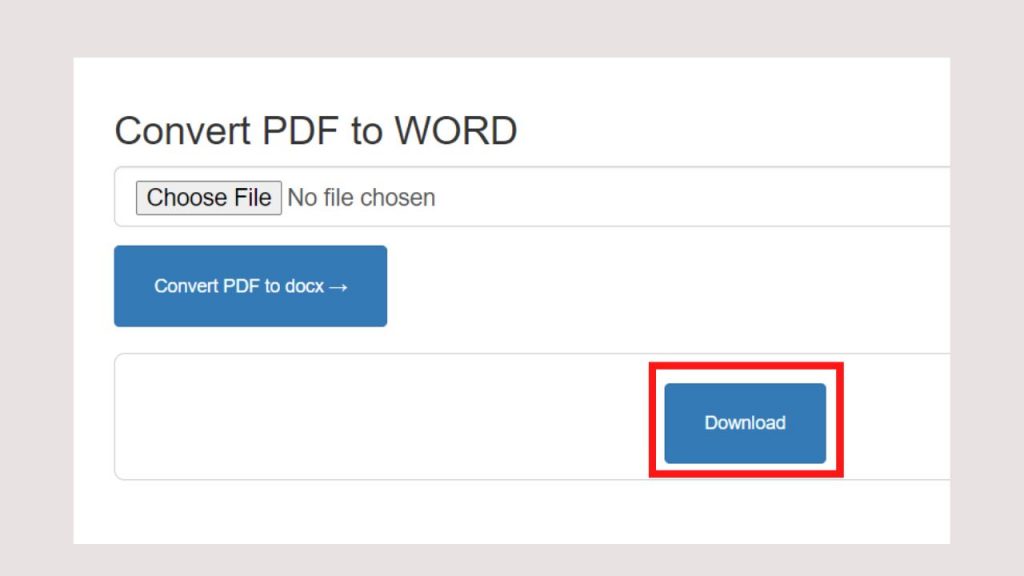
Step3: Now, open the downloaded file. Go to the Home option.
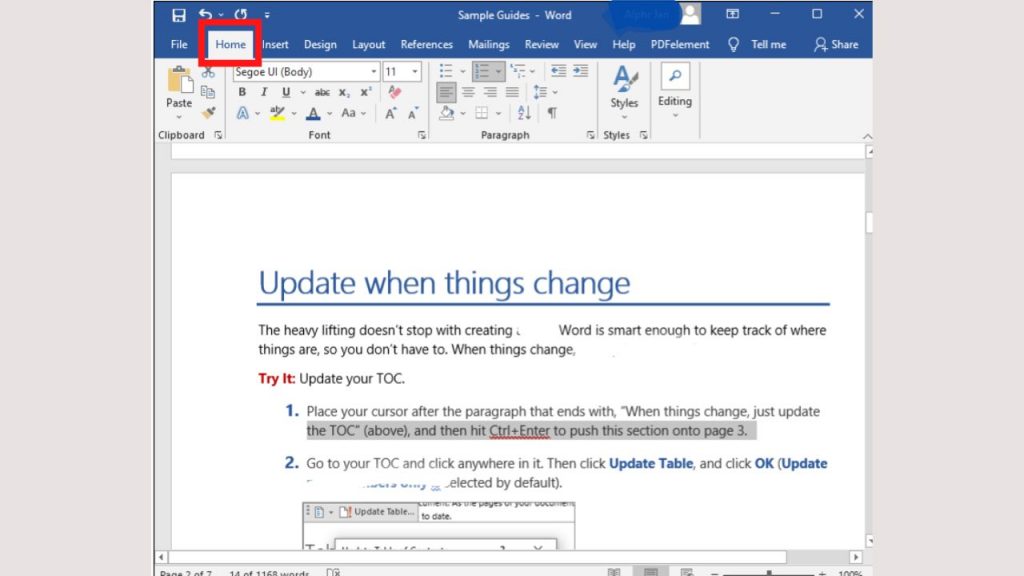
Step4: Change the font according to your need. Here, you can change the font size, color, bold, and italic, as shown in the below image.

Step5: Once you are done with the above changes, click on “File” and select “Save As” from the drop-down menu. Save them as a pdf or a word doc at your convenience.
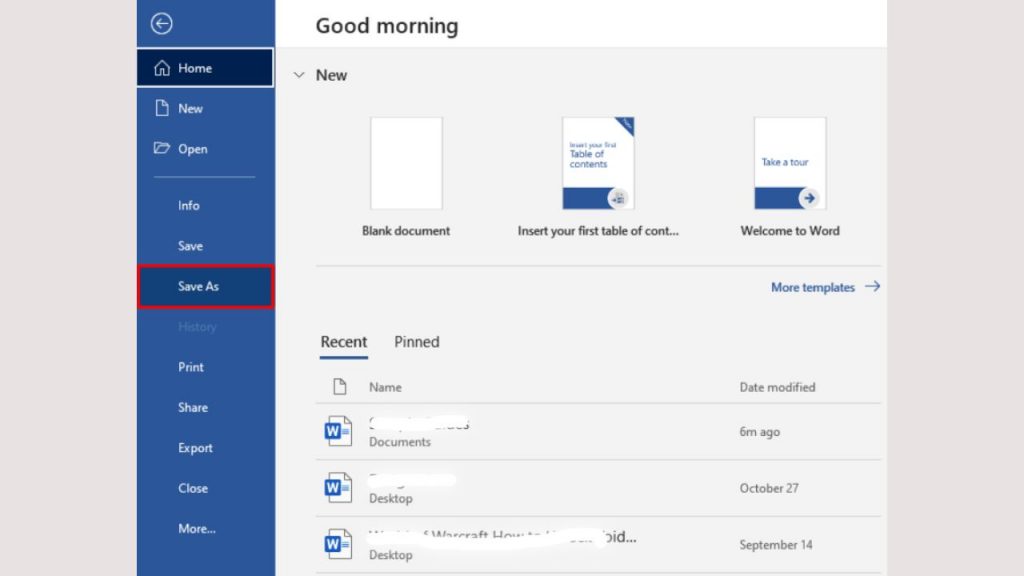
In any design project, fonts are crucial. Knowing how to embed fonts in a PDF file so that the recipient sees them in the desired design is essential when you need to share your work with others.
You can use any of the embedding methods covered in this article to create a document that looks professional. However, you might need to experiment with different fonts and file types.
Try this! Share your experience with us and mention it in the comments box. Don’t forget to share with your loved ones. Also, if you have any doubts, let us know. Stay stunned for the upcoming PDF blog.