How To Make A PDF Fillable
This blog will explain how to make a pdf fillable so that people can input data directly into the fields, checkboxes, text boxes, date pickers, and drop-down lists. In this way, the user can fill out the form more easily and understand the fields.
Microsoft word can be a good option to make your PDF file more interactive by adding form. This can help you with professional use, educational purpose, or personal projects.
Also Read: When you make a pdf fillable, you might think about How to make a PDF Interactive. So we have a blog on this. You don’t need to go anywhere. Just go and check it out.
How to make a pdf fillable in PDF?
Once you know the right steps, you can easily make a PDF form fillable using Microsoft Word and Cloud-pdf converter. Here is our step-by-step guide for completing this task.
Step 1: You can choose a blank page in Microsoft Word and then use the Insert option to select the Table format you want.
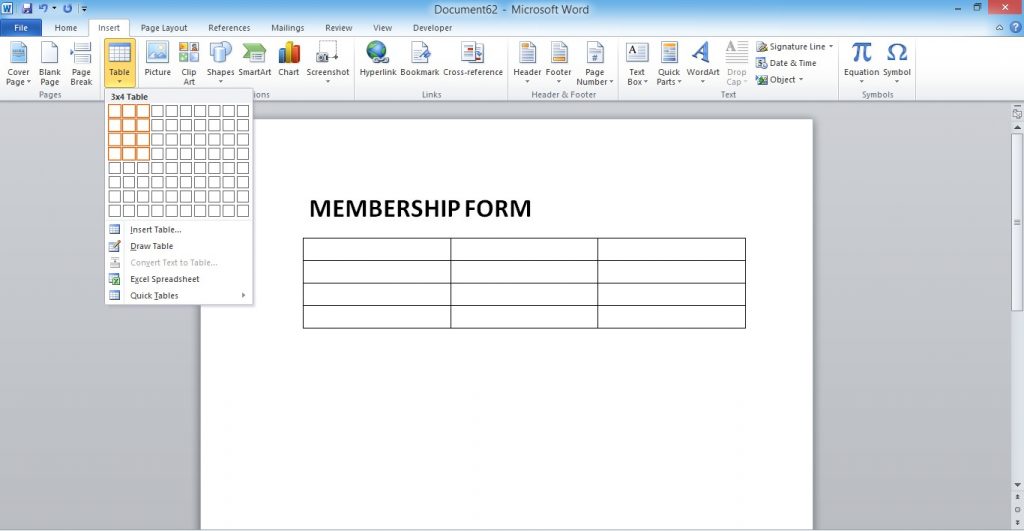
Step 2: If the developer option isn’t available, click on the File tab on the top menu and select “Options“.
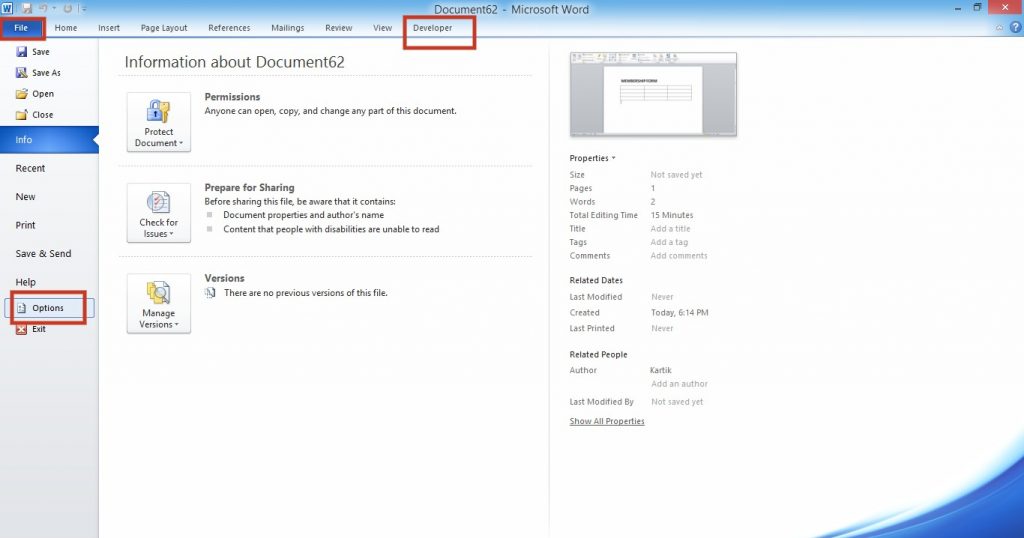
Step 3: You will find two columns under the Customize Ribbon option. In the second column, there is a checkbox labeled Developer. Click on it and then click the Ok button to save the changes.
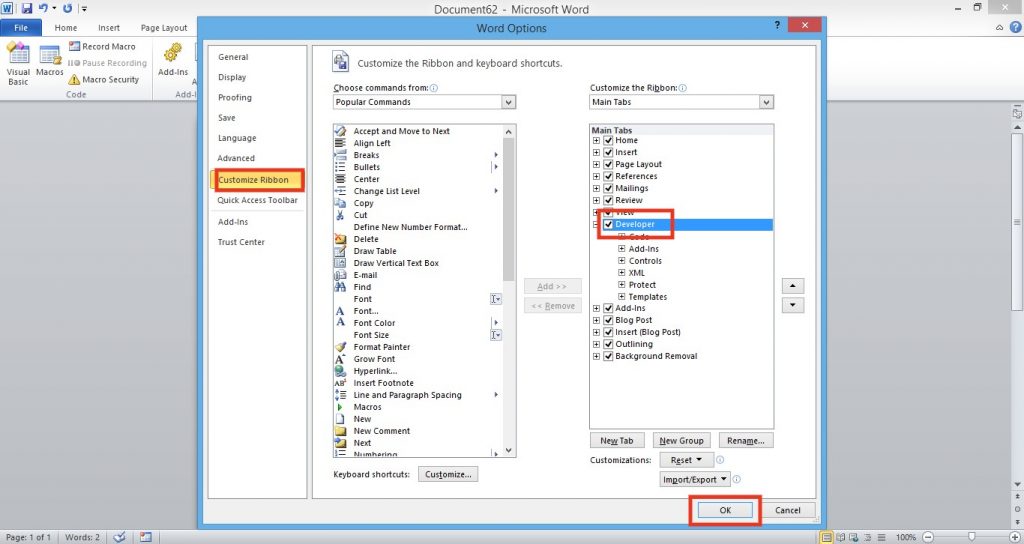
Step 4: The developer menu will include an option for design mode. Choosing the required control from a list of options is possible by clicking on it.
- Text in Regular Form ( Plain Text Content control )
- Number
- Date
- Today’s Date ( Date Picker Content Control )
- Combo Box Content Control
- Calculation
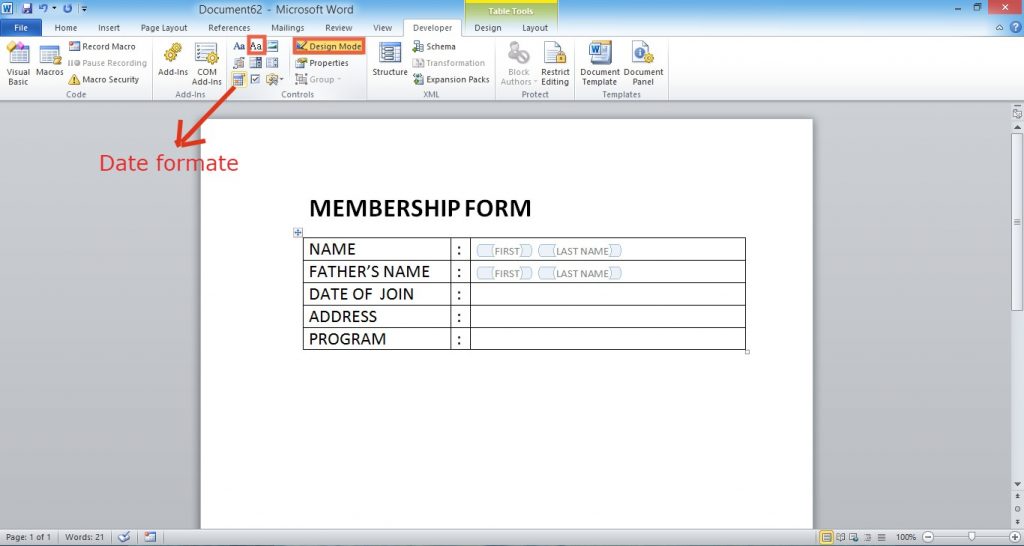
Step 5: Click the Properties option in the Developer tab and select a date format from the Date Picker Properties section. To save your choices, click the Ok button after you’ve selected your preferred date format.
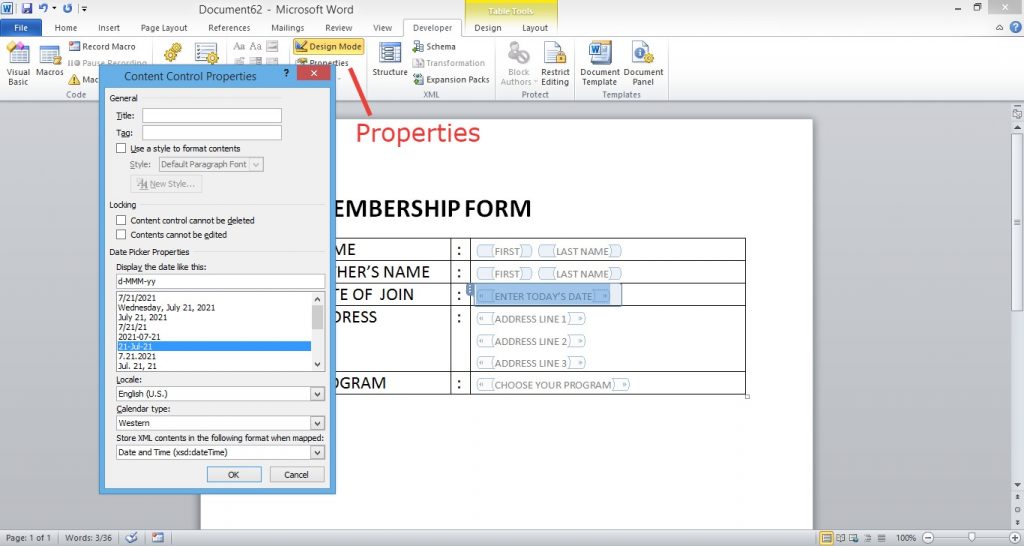
Step 6: To change the design of a page, select the design menu and change the design table style. To stop editing the form, click on the designer menu again, after you have completed all the steps. Click on File menu > Save As to save the page.
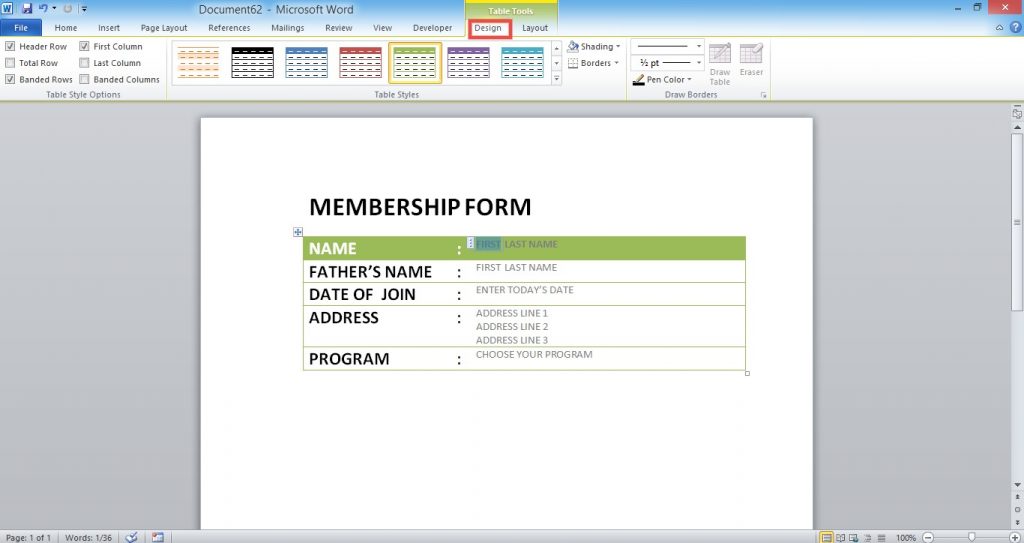
Step 7: When you click this link, you will be redirected to our PDF converter, where you can select a favorite file and convert it into a PDF.
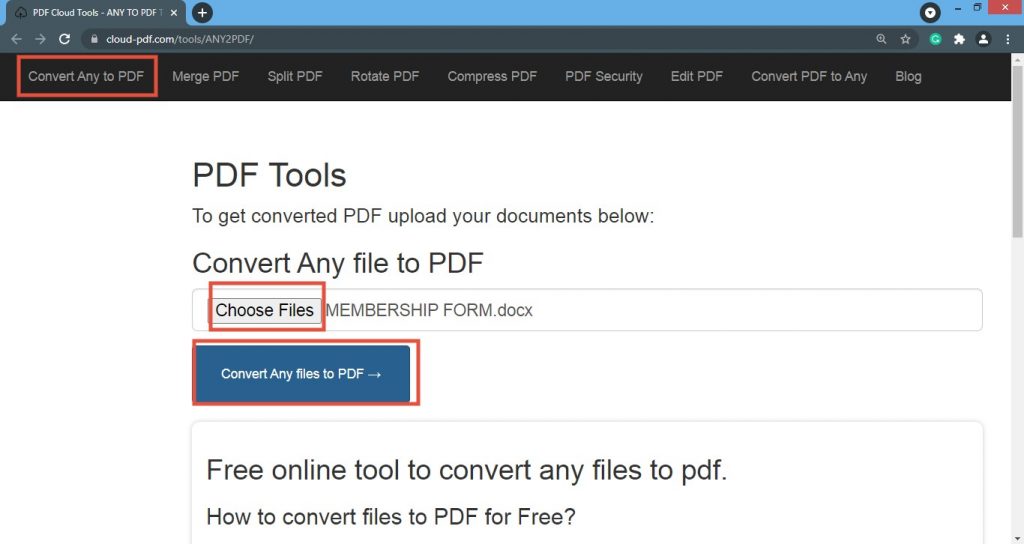
Many digital formats have become more efficient and convenient in recent years. Dates can be entered easily using fillable forms. You can fill out these forms and send them as an attachment via email to your clients or business contacts.
These fillable forms might help you save a lot of time and effort when it comes to paperwork. You can upload information about your business faster than you think.
How make a PDF fillable in Acrobat
Acrobat automatically recognizes static form fields and changes them to fillable text fields when you convert scanned paper forms or digital files. By using Acrobat, you can easily make a PDF fillable, and it’s more convenient: You can simply email forms with fillable fields by utilizing a shared link, allowing you to track the progress of responses and give reminders to those who haven’t answered.
- Open Acrobat: Select “Prepare Form” from the “Tools” menu.
- Choose a file or a document to scan: Acrobat will evaluate your document and create form fields automatically.
- Create new form fields: Adjust the layout using the tools in the right pane and the top toolbar.
- Make a copy of your fillable PDF:
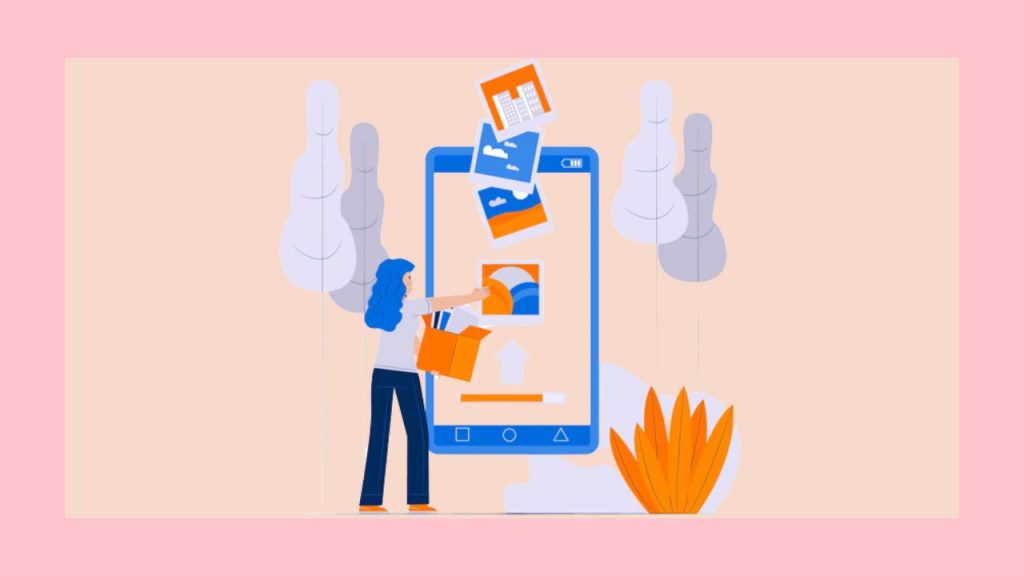
If you fill out forms at work, you’ll appreciate the simplicity of Microsoft Word’s interactive or fillable forms. Forms that you can fill out make gathering information straightforward. If you have any doubts, please let us know. Share this post with your friends and family.

