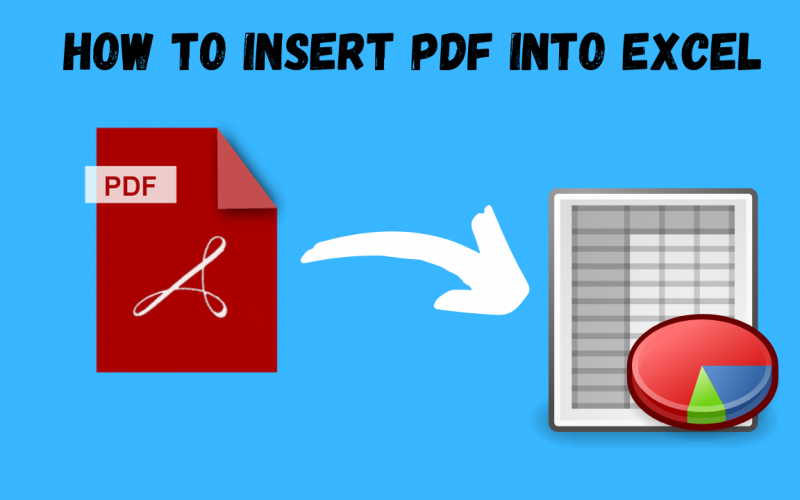How To Insert PDF Into Excel
We’ll walk you through the quick and easy steps of inserting a PDF into Excel. There are numerous reasons why an Excel spreadsheet is extremely useful. One of them is the fact that it can hold a massive amount of data. Excel can handle large amounts of tabular data; you just need to learn how to do it well and properly.
Although Excel has many features that can assist you with data visualization, there are times when you need to embed a document into an Excel spreadsheet.
If you’ve never done it before or don’t know how, here’s a step-by-step guide on inserting PDF into an Excel sheet. But first, let’s look at why you’d do it in the first place.

When is it appropriate to insert a PDF file in an Excel spreadsheet?
You might be wondering why and when a PDF tip like this would be useful, but the truth is that it will. Inserting PDF into Excel, Word, or any other editable MS Office file may be useful in the following instances.
- You must write a report with a lot of figures and data that is only briefly described. Isn’t it possible to include more information and comments that help to clarify the document?
- You’re working on a research paper or another significant project. Isn’t it convenient to have all of the sources you’ll need for the assignment in one document? You won’t need to minimize the document in that instance.
- You’re putting together a data analysis Excel document or a brief presentation of your findings. Including the entire work in one document would be more practical for future reference.
- You’re putting out a product catalogue and want to include product information in PDF format..
So, the next time you find yourself in one of these or similar circumstances, consider this handy article on how to insert PDF into an Excel sheet.
How to insert pdf into excel?
You’ve inserted PDFs into well-known Microsoft file formats in the past, such as Word. Have you ever wondered how to convert a PDF to an Excel spreadsheet? The Portable Document Type (PDF) is a file format that lets you save, transfer and read documents and images without changing their content.
You can now organize and manipulate data thanks to Excel by inserting a pdf into a spreadsheet. In addition, you can directly import data from the pdf into your spreadsheet. We will walk you through quick and easy steps.
Step 1: By selecting the Choose Files option, you can select a PDF file that you want to convert to an excel file. Then press the open button.
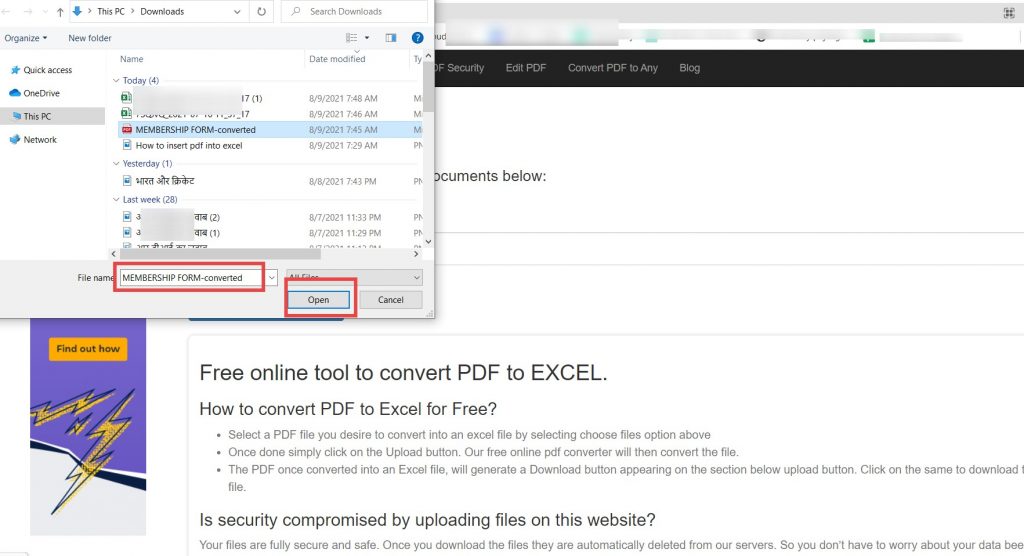
Step 2: Simply click the Convert PDF to Excel button once you’ve completed the previous steps. The file will automatically be converted using our free online pdf converter.
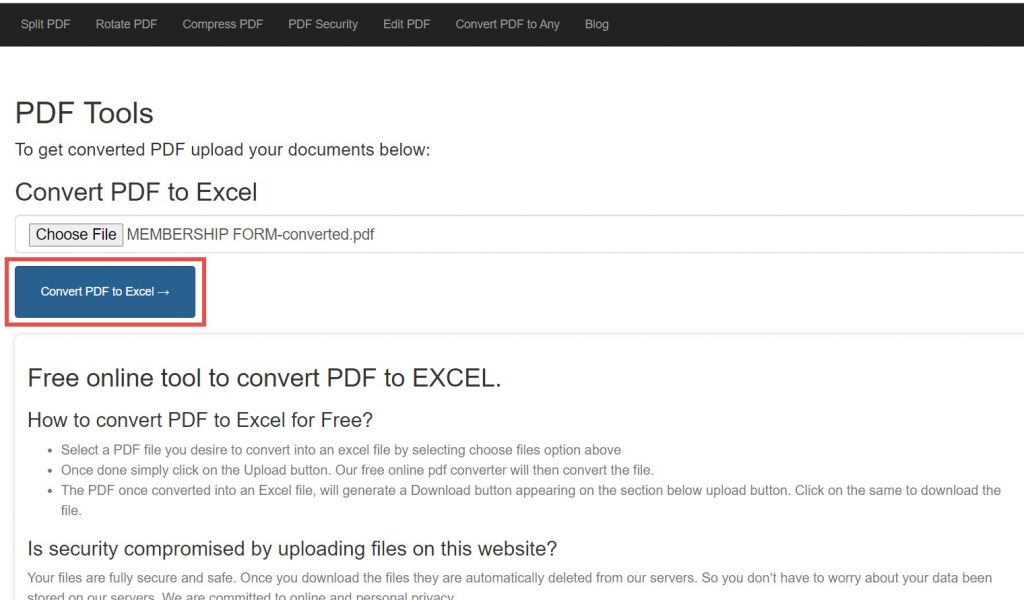
Step 3: Once the PDF has been converted to an Excel file, a Download button will appear in the space below the convert button.
To download the file, simply click on it. The pdf file will show at the bottom of the left-hand page after downloading it.
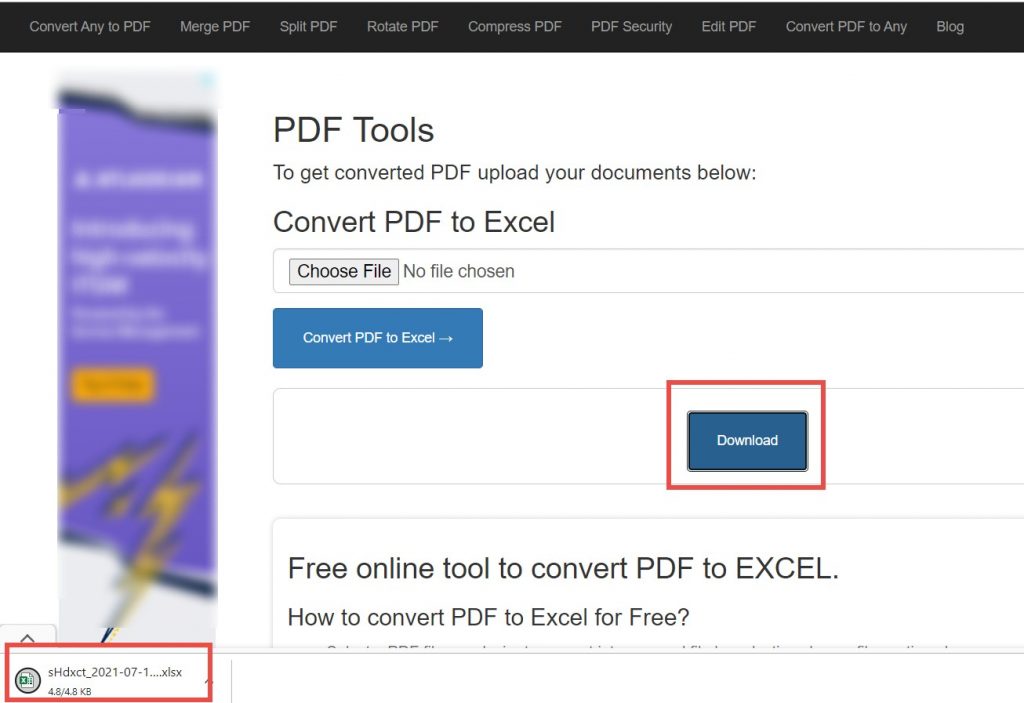
We hope you now know how to insert pdf into excel. While you’re here, take a look at our other blog posts on how to insert pdf into PowerPoint and Word as well! You don’t need to go anywhere. Just go and check it out.
And if you still require assistance, please let us know in the comments section, and we will gladly assist you. And don’t forget to share this blog with your family and friends. Stay healthy and strong. Stay tuned for the upcoming PDF blog : )