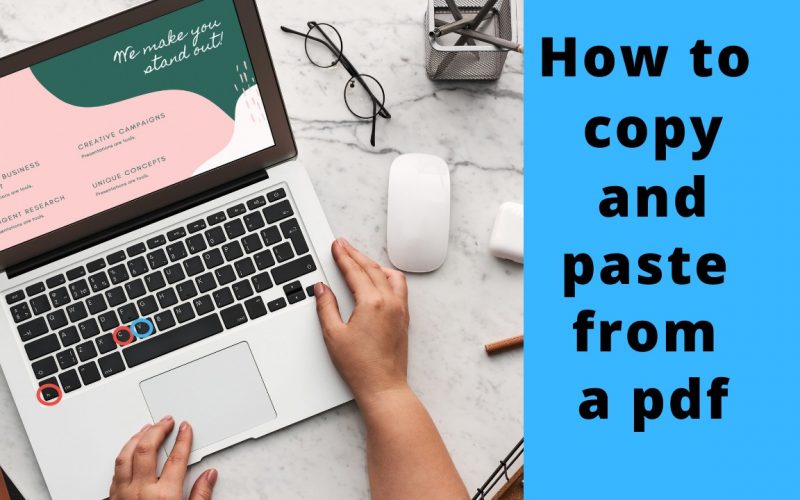Here is a quick guide on how to copy and paste from a PDF. We frequently read online e-books, manuals, and journals and want to copy important information from them. However, when copying the data, we find that the file does not provide the appropriate permissions. The main reason for this is the limitations. Users are unable to copy text from a secured PDF document due to these security restrictions.
As a result, in order to enable such permissions, the user must first unlock a secured PDF for copying and pasting. Get your question answered by reading this article.
Why can’t I copy and paste from a PDF?
Secured or Protected PDF Document: The security settings or restrictions in PDF files ensure that users cannot copy and paste from the PDF. In this case, the author or distributor of the PDF file does not permit you to make a copy of their content.
Also read: How to make a pdf fillable
How to copy and paste from a pdf using google chrome?
Google Chrome has the ability to remove passwords and restrictions from PDF files. With this web browser, you can quickly and easily unlock copy-protected files for free. Following these simple steps will help you solve the problem:
Step 1: Open the PDF file in Google Chrome (if secured then enter the password).
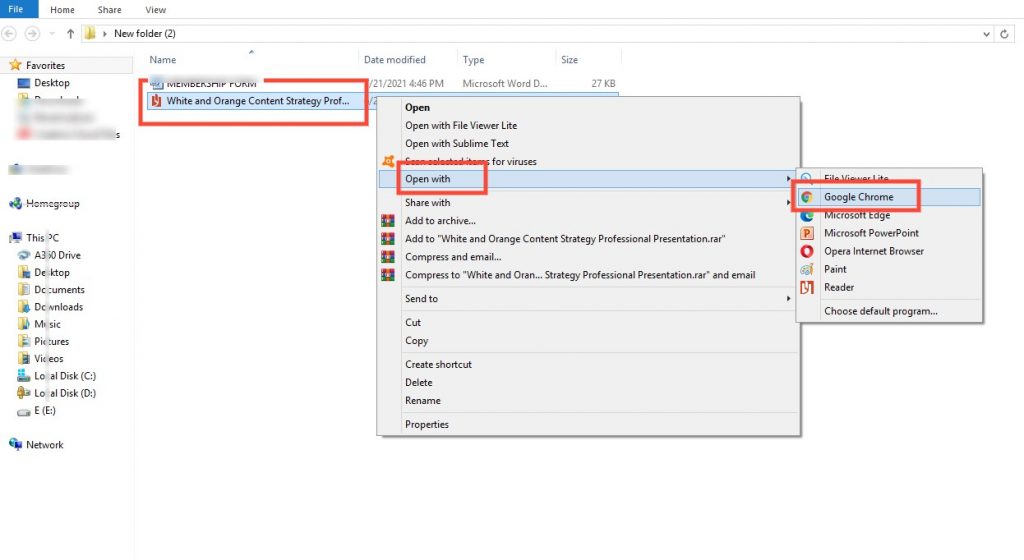
Step 2: Click the Print icon at the top right of the page. Alternatively, use the shortcut keys (Ctrl + P).
From the “destination” drop-down menu, select “Save as PDF”. Once that is done, click the “Save” button at the bottom right corner of the page.
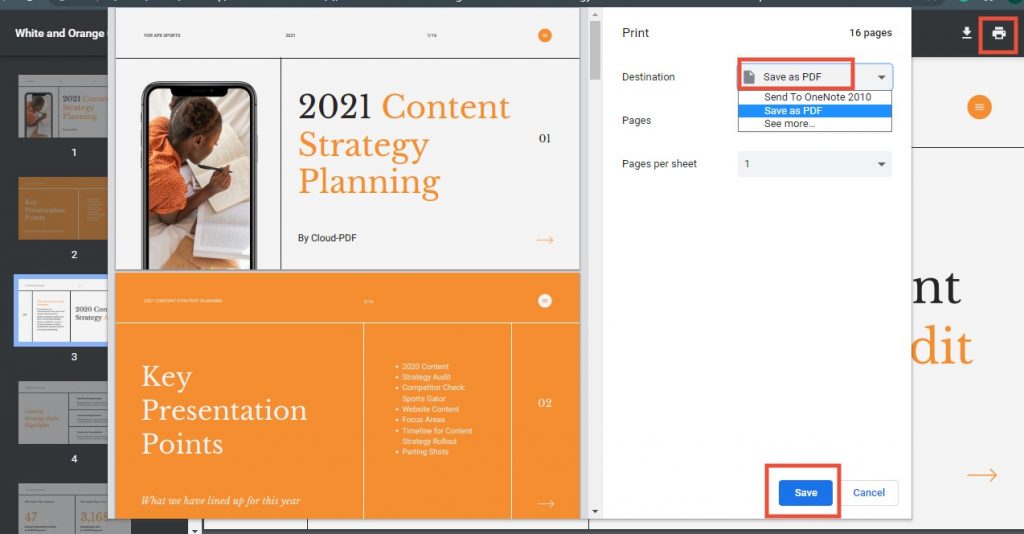
Step 3: Click the Save button, give the file a name and choose a place for the new PDF.
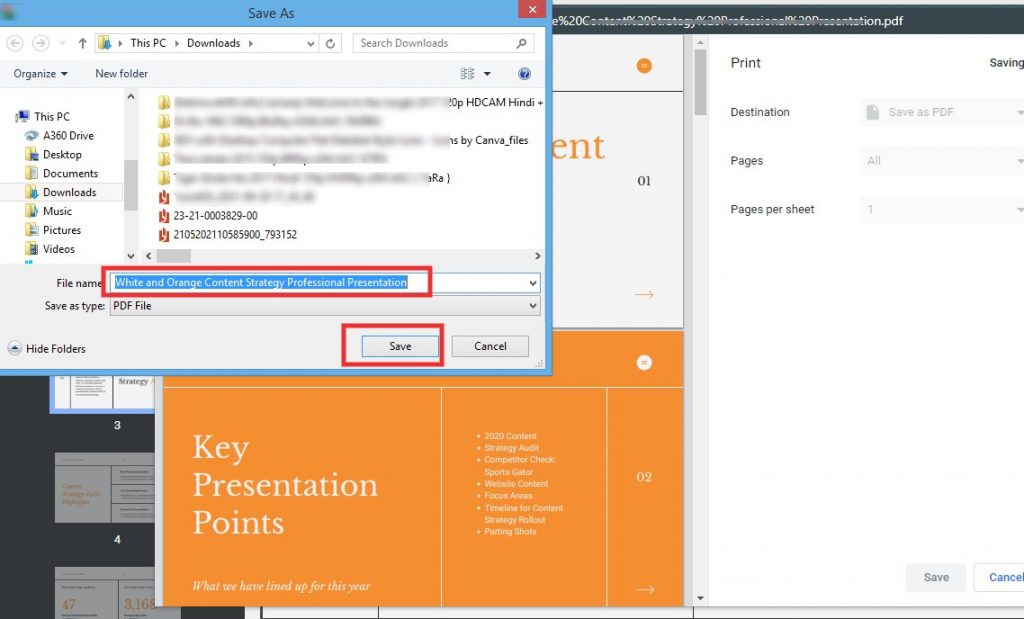
Step 4: Now is the time to check the rights of the PDF file. Press and hold the Ctrl and C keys at the same time to copy the content page to your keyboard. You can also pick Copy & Paste from the drop-down menu by right-clicking and selecting it from the drop-down menu.
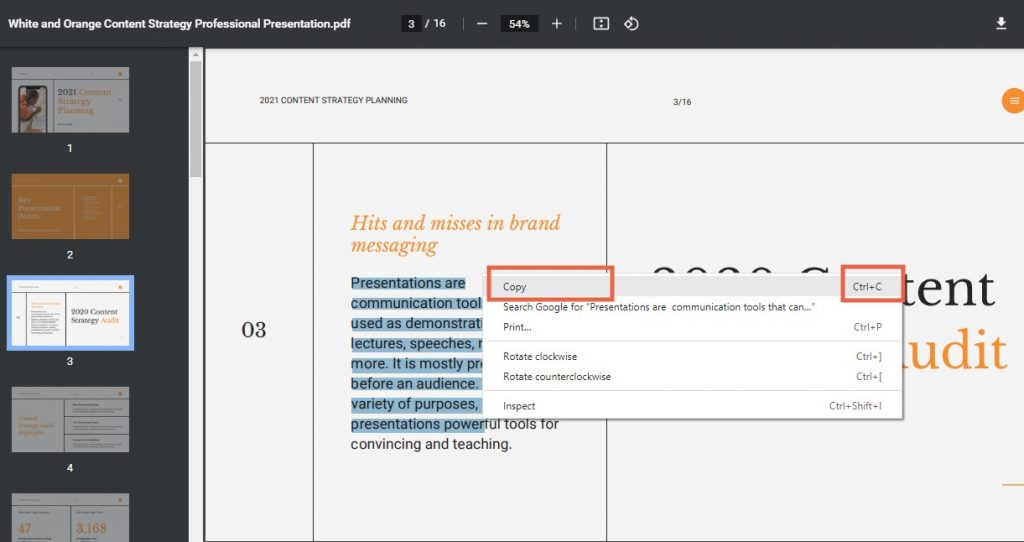
Using Google Chrome, you can easily remove PDF copy protection using the steps outlined above.
Take a screenshot of the content.
This is especially helpful with images, as you can take a screenshot of the restricted site’s pdf and download it to your computer.
Furthermore, any visible content can be extracted as editable text and copied using Google Translate technology.
CONCLUSION
This blog explained how to enable the “Enable PDF Copy” option to copy the content of a PDF file. It included the manual technique for enabling the copy option in the PDF file format. When copying information from a website, it is best practice to always acknowledge the source.
Do you have any tips on how to copy and paste from a pdf? Do share it in the comments section below.