This blog will explain how to send PDF to email quickly. PDF is one of the most widely used formats for sending and receiving documents. When sending professional documents like contracts, the PDF format is helpful because it keeps the document’s original formatting and prohibits the recipient from making changes.
Google’s Gmail, a free email service, allows sending PDF attachments as long as the overall attachment size does not exceed 25MB. In some cases, a PDF file is too large to send over email.
If this happens, you won’t be able to send it as an attachment, so you’ll need to find another way to deliver it. A PDF, like any other large file, can be compressed by using the Compress PDF tool. It is the easiest method to compress a large file; once you send it, the receiver can open it.
Our free PDF compression tool works on all devices. With our pdf compress tool, you can compress PDF files from Android, iOS, Windows, macOS, Linux, and Chromebook. All you need is a browser and access to the internet.
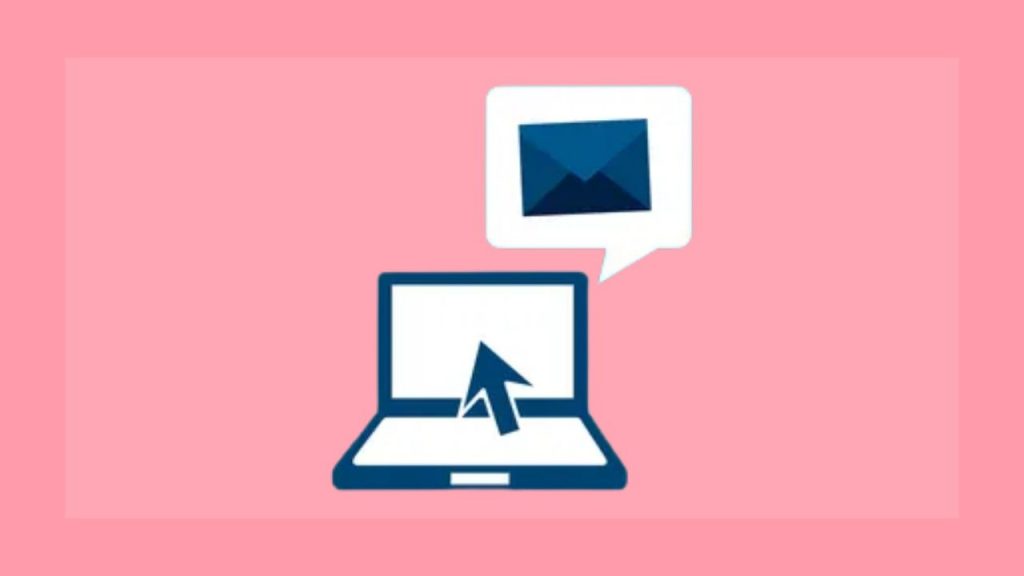
Also Read: How To Crop A PDF Quickly And Easily.
How to send pdf to email?
Today, you can send large PDF files to email by using the following method:
Step 1: Open the compress pdf tool.
- Click on the choose files button to select your PDF to compress.
- Once the file is selected, click on the Compress File button to start compressing the PDF file shortly.
- After the compressed file, click on the Download option to download it.
- The downloaded pdf file will appear at the bottom of the screen
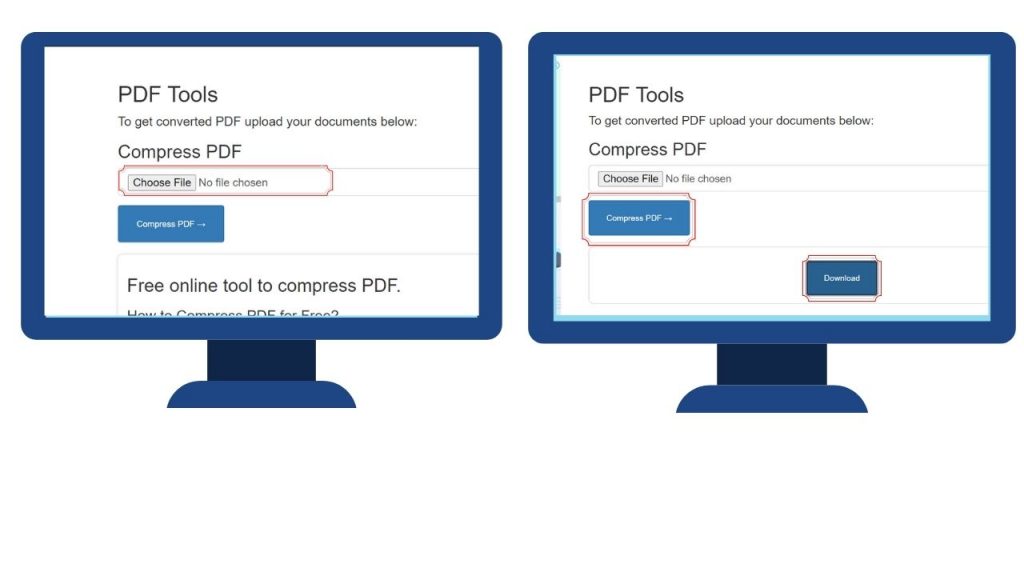
Step 2: Once your pdf file is ready. Sign in to Gmail and then click “Compose.” Option.
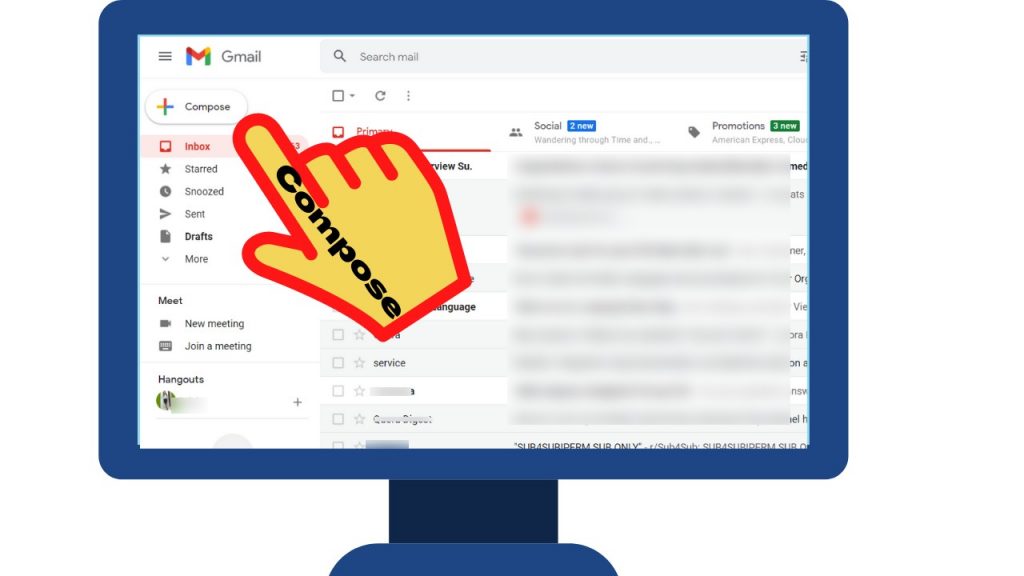
Step 3: Enter the sender’s email address, subject line, and the email’s text.
Click “Attach a File” and select the PDF file that we compressed.
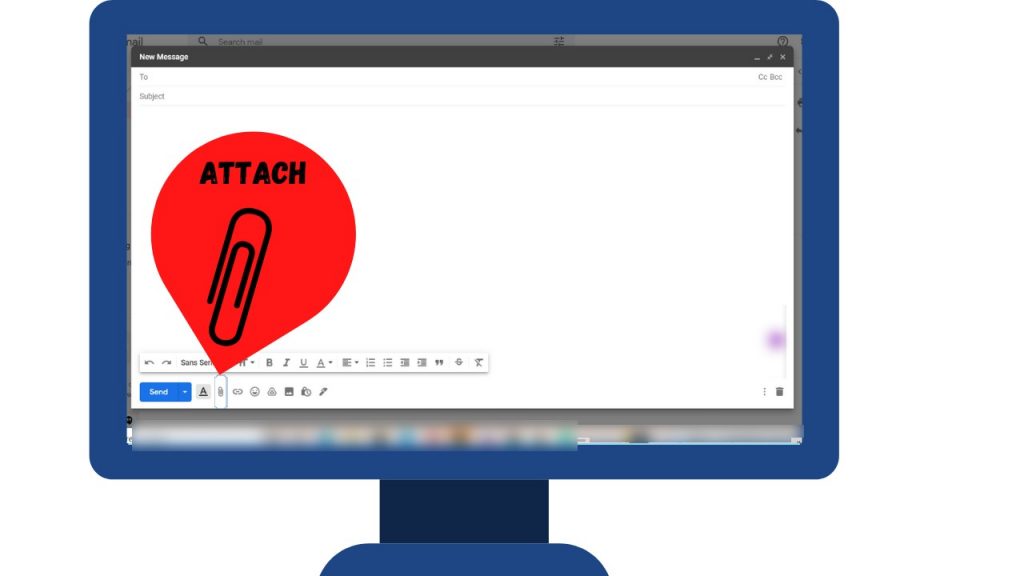
Step 4: Once you’re ready to send the email, click “Send.”
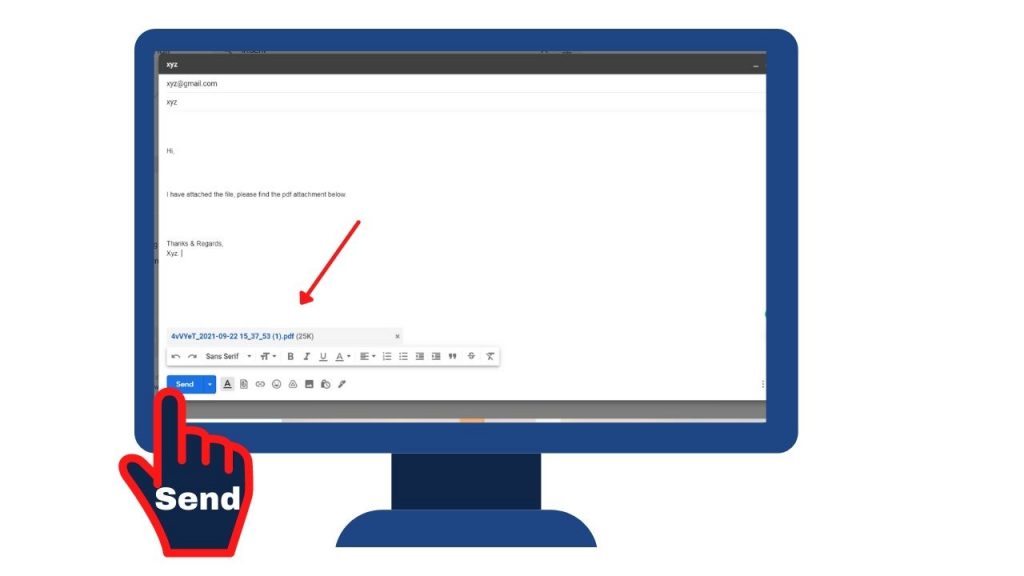
Following the steps outlined above is the best way to proceed.
How to send PDF to Email from my Android phone?
- Open the Gmail or Yahoo mail app on your Android phone.
- At the bottom right corner, look for the red circle with a pen icon to compose an email.
- When you click that icon, the compose editor will open, allowing you to send an email.
- Once you tap on the attach file icon, you will be given a choice to email an attached file.
- The download or document section will be opened by pressing this attachment in Android’s Gmail app.
- Select the PDF you would like to send.
- Enter the sender’s email address, a subject line, and the text of the email. When you’re ready to send the email, click the “Send” button.
We’ve covered how to send PDF files via email. We aimed to cover the Gmail and yahoo mail services. We’ve also covered how to send a PDF file using the gmail app on an Android phone. So, follow the above steps and share them with your friends and family. Please feel free to leave a comment.

