How To Remove Highlights In PDF
The highlighter feature is a beautiful tool to make text pop out on your PDFs, whether you’re studying for an exam or sharing information with team members. However, there are situations when you may go a little too far with your highlighting.
Learn how to remove some of those markups and the highlighting to leave a clear and easy-to-read document. Let’s have a look at how to remove highlights in pdf.
Also Read: How To Make A Pdf On iPhone.
How to remove highlights in PDF?
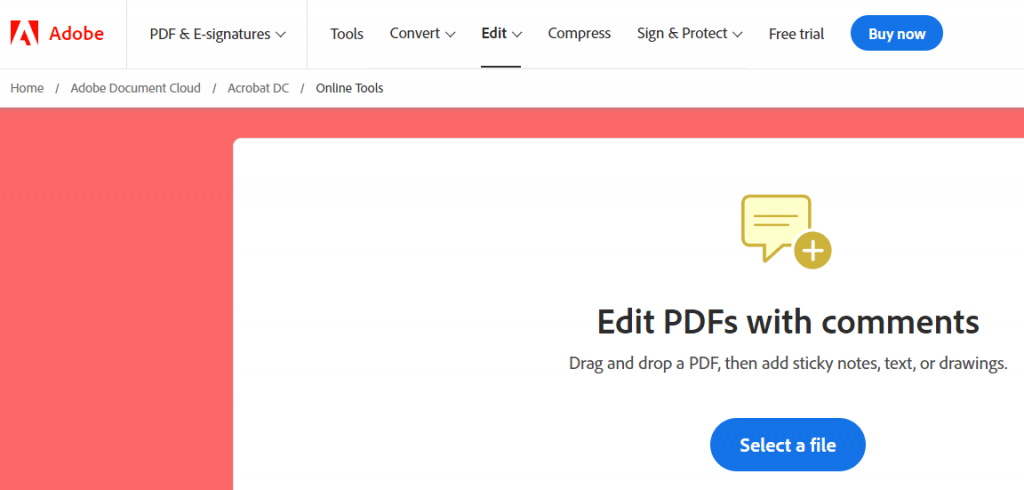
You can easily remove highlights from your PDF using online editor tools, such as those found in Acrobat online services. Following these steps is as simple as opening Acrobat from any web browser:
Step1: To remove the highlighted text, click on the area you want to remove.
Step2: A small toolbox with two options will appear, modifying your highlight’s colors or obliterating it.
Step3: Click the trash can symbol to get rid of your highlight.
PDF software makes it easy to remove highlights.
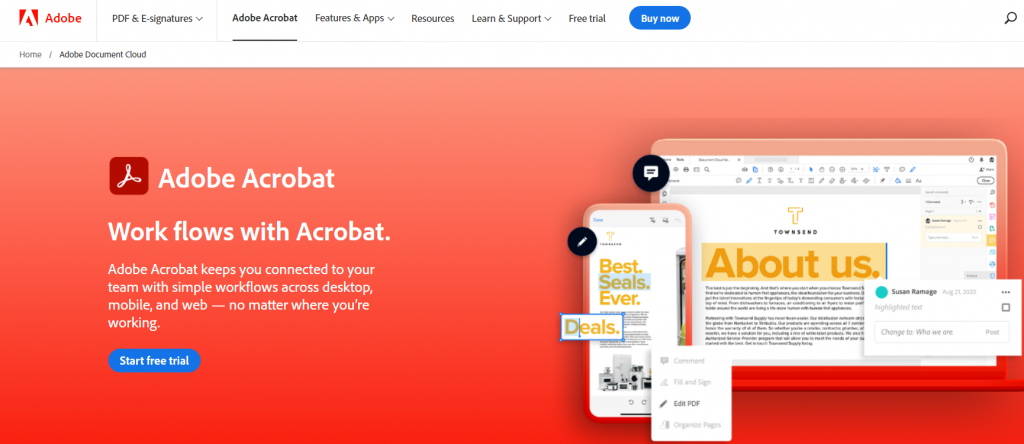
Another option if you manage a lot of PDFs in your workflow is to use dedicated PDF software like Adobe Acrobat DC. You can remove them by following these steps:
Step1: Remove the highlighted text by clicking on the part you want to get rid of. It will draw a blue outline around the text due to this.
Step2: There will be three icons in a small toolbox. Click the trash can symbol’s third icon to remove the highlighted text.
Now you can add, modify the text, and share the file with your teammates and collaborators once you’ve removed the highlighted area. Find out what more Acrobat can do to help you work with PDF files more efficiently.

