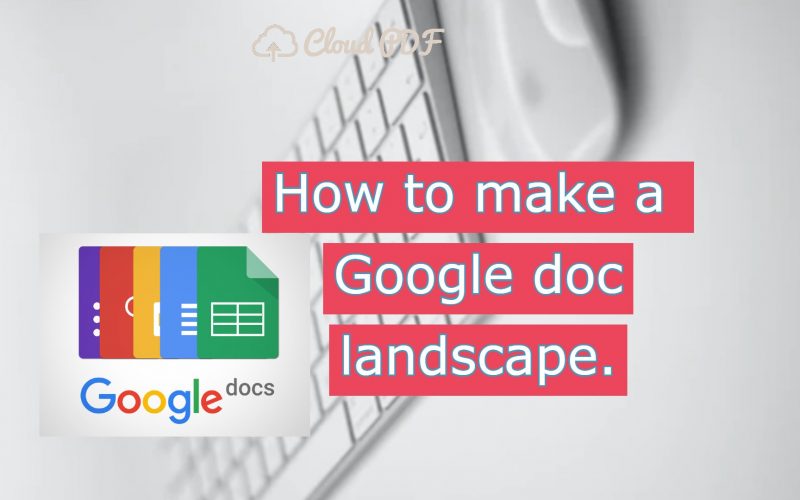How To Make A Google Doc Landscape
Whenever we use Google Docs, it automatically goes into a portrait-oriented document. But sometimes, you may need to create a landscape-oriented document. If you are working on a project or a document where the Landscape orientation is more helpful, so for that you have to change your Google Doc file setting.
So, the good thing is that you can easily change the orientation of a Google Doc; there are a few methods on how to make a Google Doc landscape.
Also read: How to remove password from PDF.
How to make a Google doc landscape orientation?
Step 1: Open the Google Docs files; you can use Google documents by downloading the Google docs app or directly open it from a web browser. Open the document you would like to change the orientation of in Google Docs.
In case you are working on an external document, click on File> Open and choose the file from your desired location.
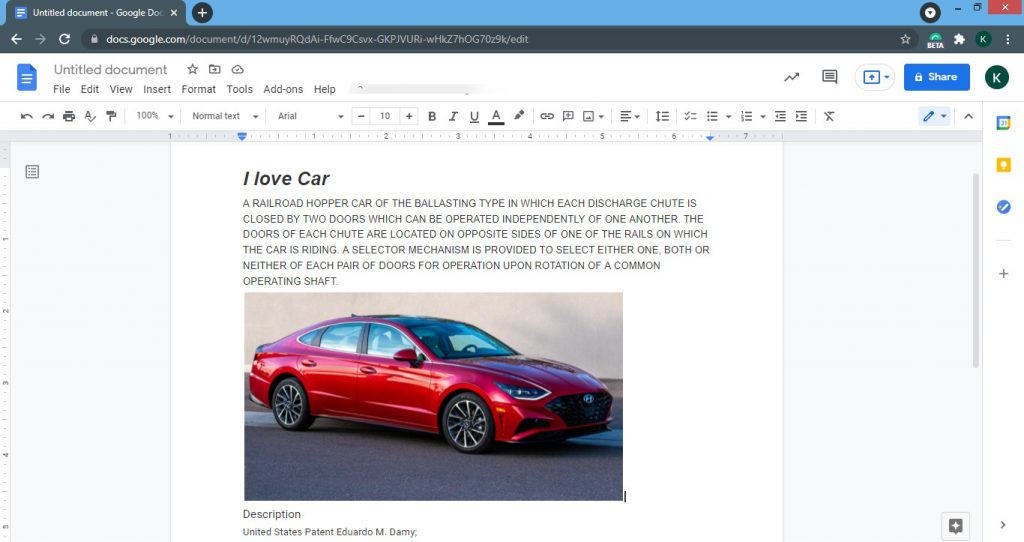
Step 2: Click the “File” tab at the top-left of the window, you’ll see a list of options, in the bottom of the list there is an option “Page setup” click on that option, and follow the next step.
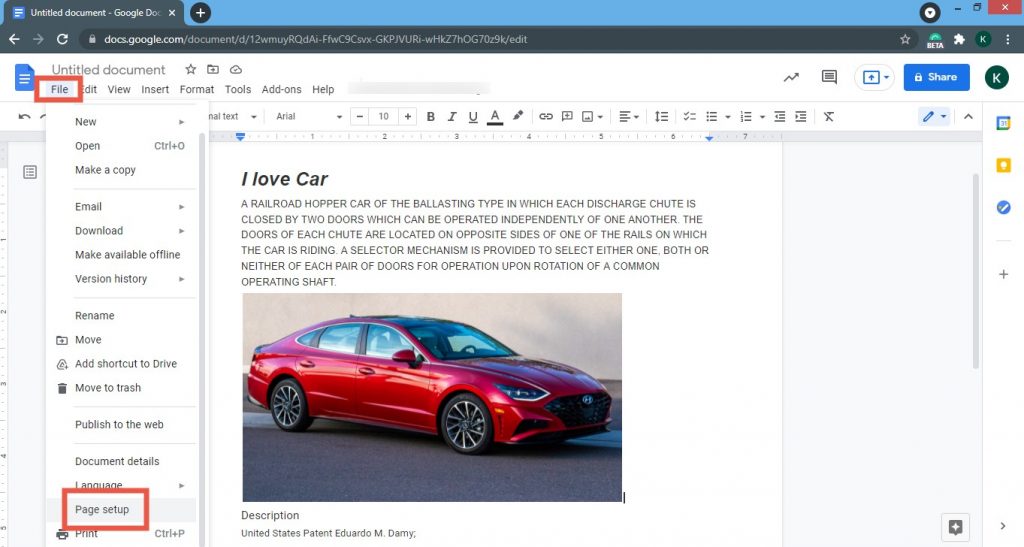
Step 3: There are two Orientation options, Portrait, and Landscape. By default, you’re in Portrait mode. To change the orientation to landscape, select Landscape and then click on the OK button at the bottom of the page.
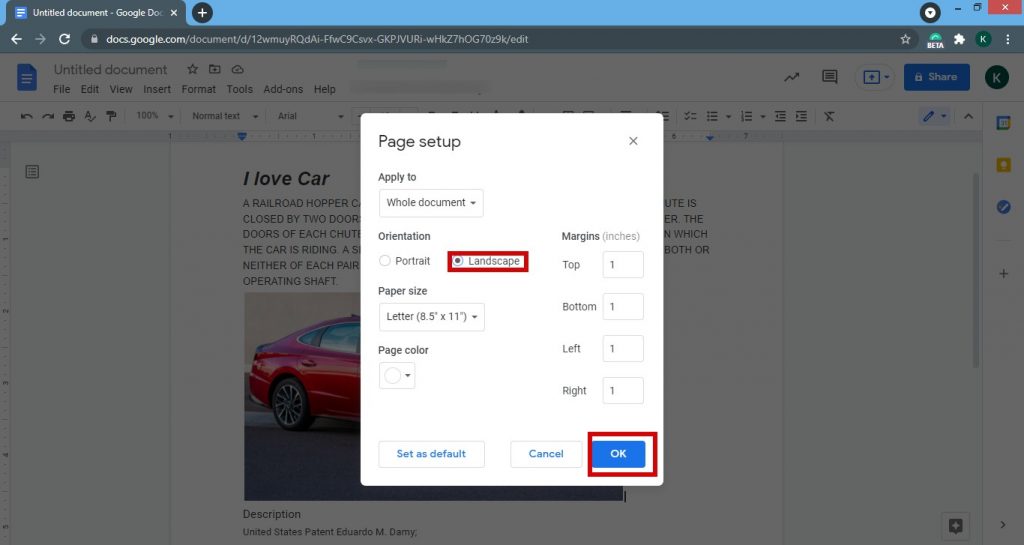
Above the given steps, follow this to make your Google Docs in landscape mode. And also the Page setup menu allows you to set various types of options if you want to change, such as the Paper size, the Page color, the margins, also you can put it on the top, on the bottom, on the left, and right.
How to change Google Doc page orientation from mobile?
As we have already given details about how to make a Google Doc landscape, in the above paragraph. In this section, we will take you through
If you have only mobile and you would like to change orientation from mobile, so go to the play store and download the Google docs app, Once your app is downloaded then, open the app. By registering yourself.
There is a file option; click on that and select the Google Doc page or file. In you want to changes, or else you want to create a new document, at the bottom of the screen, there is plus sign button. Click on that and create a new document.
How to change Google Doc page orientation from mobile. Go through the bellow method:
Step 1: Click on the file button there is two option, the first option is Google drive & the second option is Device storage; select according to your preference and open the file or page.
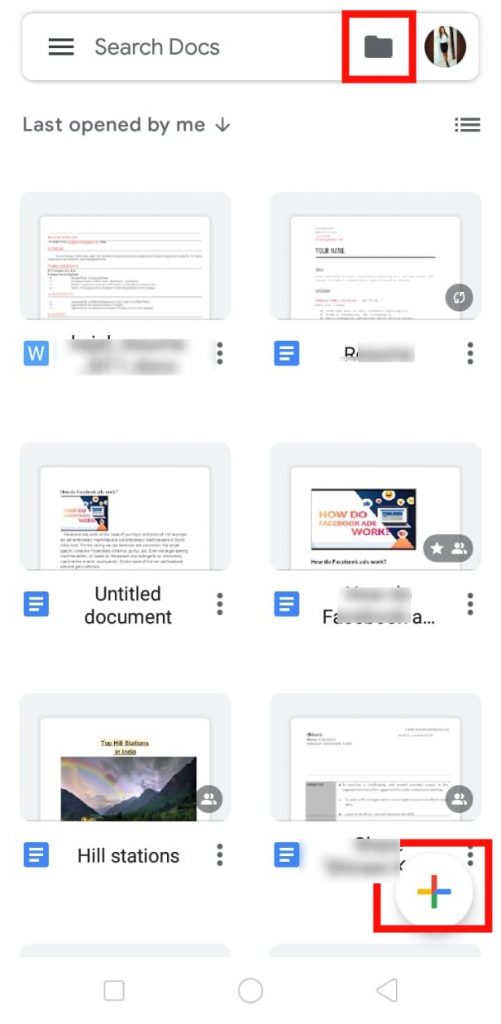
Step 2: Once you open the page, on top of the right side, there are three dots: click on it, and then you’ll see the list of options. In the middle of the list, you’ll see the Page Setup option-click there. And follow the next step.
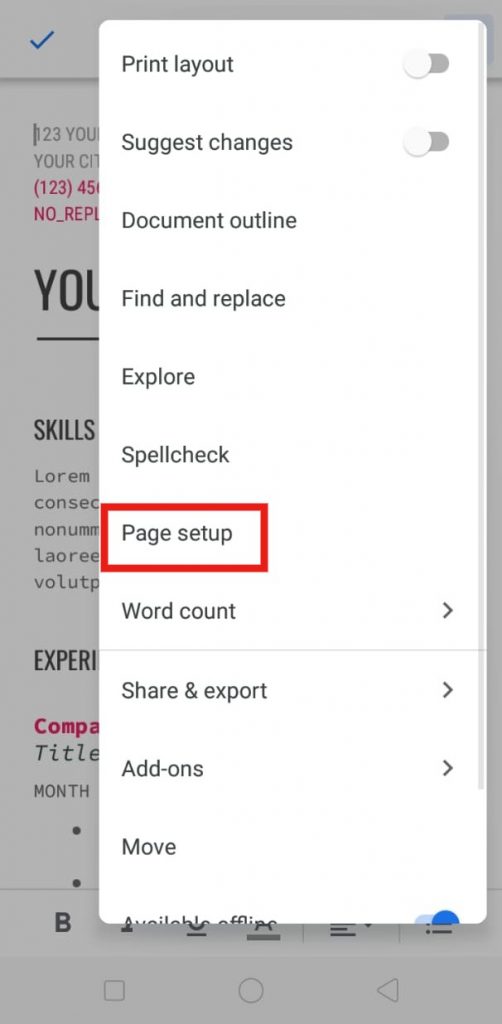
Step 3: Now there are three options, but we need to open the first option, which is Orientation, open that again you’ll see two main options, Portrait & Landscape; select the Landscape option. And go back to the mean page; on the same page, you’ll get a notification, such as view changes in landscape layout mode. Simply click on the Ok arrow.
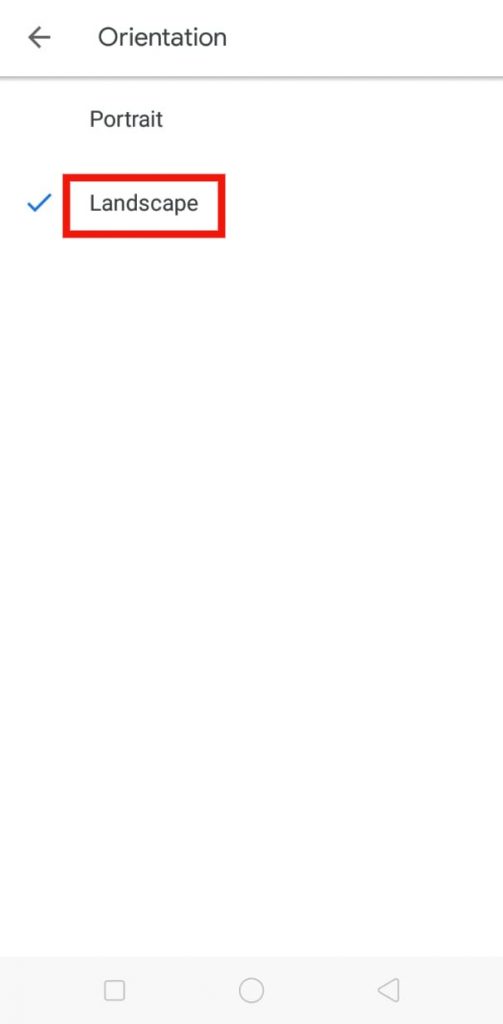
How to rotate PDF for free?
Sometimes, PDF pages, by default, get rotated incorrectly; for that, you need to rotate PDF pages to correct their orientation. We have the tool, so you can easily rotate your pdf, and it’s totally free.
- There is an option to choose a file; click on that option and select the file in which you want to rotate pages.
- Complete your 1st step, then simply click on the upload button. Click on Upload to let the tool rotate the contents in your pdf.
- Once the pdf is rotated, you will see a Download button where you can click and download the file.
Simply follow the above method and rotate your PDF file, and also you can make a Google Docs landscape orientation.
Do share this blog with your friends and family. If you have any queries mentioned in the comment, we will definitely help you out.