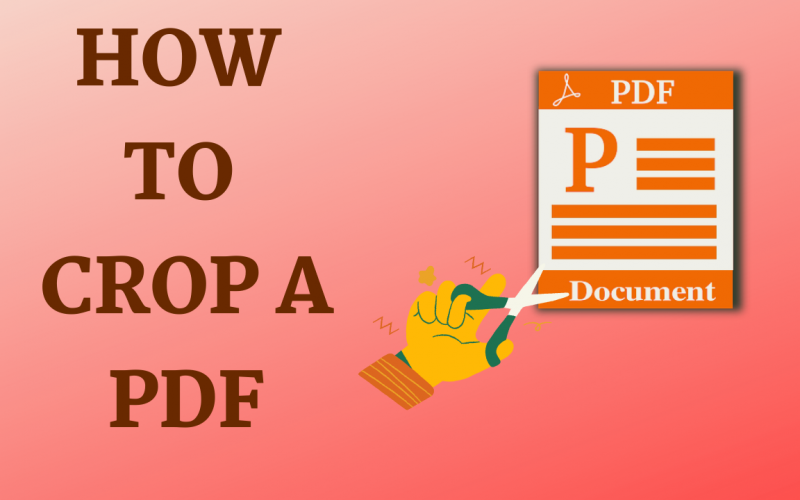How To Crop A PDF Quickly And Easily
The PDF format is a great way to save documents that maintain their formatting and text — but just because you can’t change the text doesn’t mean you can’t change other document elements.
PDF is a common document format for work because it maintains the same format regardless of the system or software used. You might need to save a part of a PDF document without a signature or remove unnecessary white space. Cropping a PDF is the best option in this case.
But how can you crop PDF files quickly and easily? This article can assist you. We’ll show you how to crop PDF files on your device.

Also Read: What Does PDF Stand For? How Do I Save A File As A PDF?.
How to crop a PDF?
Adobe Acrobat, the world’s most popular PDF tool, includes a PDF crop tool in its powerful PDF editing toolset. With Adobe, we can crop PDFs in a few simple steps. Cropping a PDF on a single page or the entire file is easy using Acrobat.
Step 1: In Acrobat, open the PDF file you wish to crop.
Step 2: Select the “Edit PDF” tool from the drop-down menu:
Select “Tools” > “Edit PDF.” Or, choose “Edit PDF” from the right pane.
Step 3: “Crop Pages” can be found in the secondary toolbar.
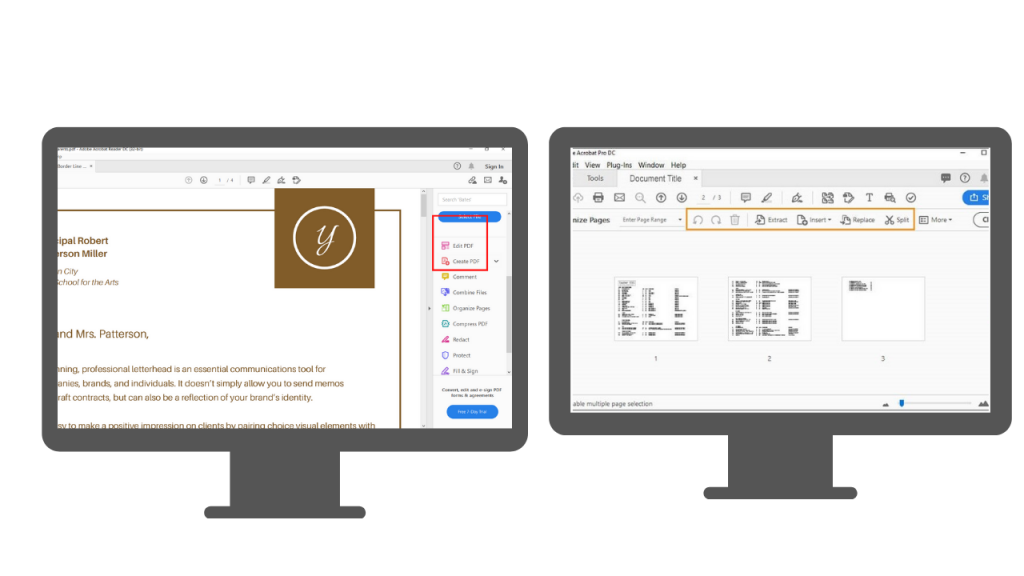
Step 4: Crop the page by dragging a rectangle over it.
If required, drag the cropping rectangle’s corner handles until the page reaches the proper size.
Step 5: Double-click inside the cropping rectangle to make it bigger.
The “Set Page Boxes” dialogue box opens, displaying the cropping rectangles and cropped page’s margin measurements. Before clicking “OK,” you can override the crop area you specified by making additional selections in the dialogue box.
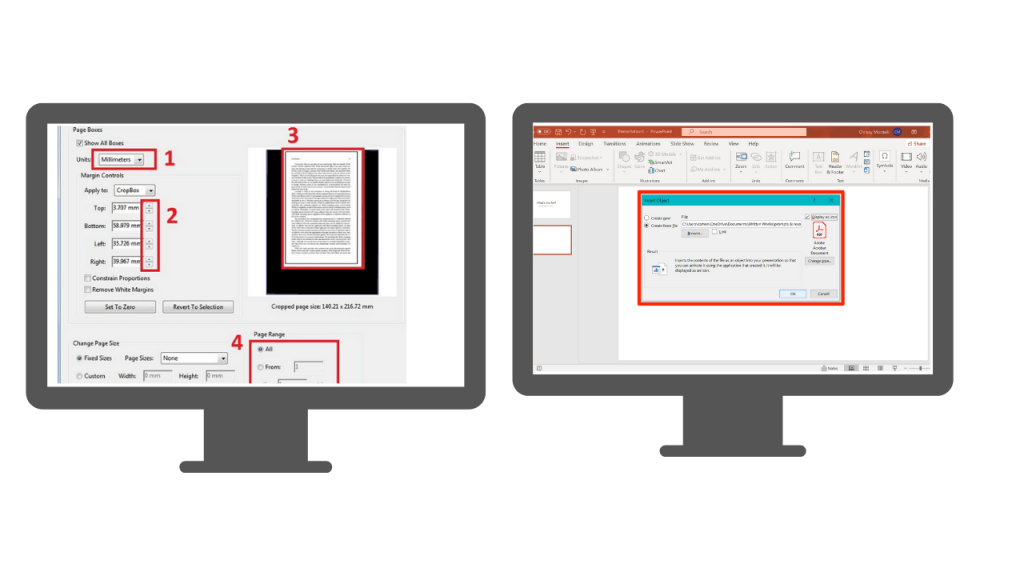
Step 4: Set the page range or click “All” under Page Range to apply these settings to additional pages.
Step 7: To crop the selected page (s), click “OK”.
Step 7: Save the file as:
Choose a folder for the exported file, or select “Choose a Different Folder” and navigate to the desired location. Give the file a name and click “Save”.
Take the steps outlined above. I hope this article helped you find a suitable tool to crop PDF pages. Feel free to forward this blog to your friends and family.