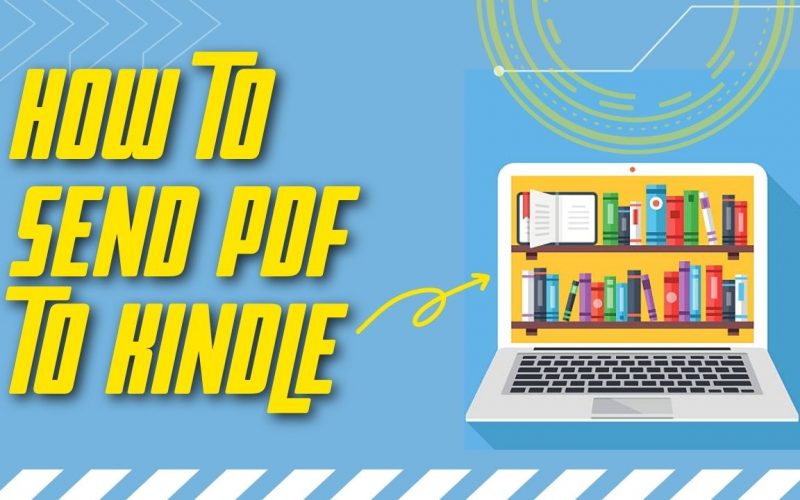How to Send PDF to Kindle
One of the best things you can do with your Amazon ebook reader is read PDF files, but the process is a bit tricky, so we’ve put together a guide on how to send PDF to Kindle.
You can read your books that aren’t in the Amazon Kindle store, as well as job documents, design sheets, university reading materials, and more if you fill your Kindle with PDF documents – but keep in mind that Kindle screens only display black and white images.
Sending PDFs to Kindle devices is a little tricky at first, but it’s relatively simple to repeat once you get the hang of it. Additionally, this procedure works with various document types, such as Word documents, JPEGs, PINGs, and GIFs.
If you are stuck on how to send pdf to email quickly, don’t worry, you don’t need to go anywhere. We have a blog on this you can check and resolve your problem.
How to send PDF to Kindle?
Note: Before we get started, make sure the file you're trying to send is Kindle-compatible, which means it's a PDF,.doc,.html, or anything similar.
Step1: Send an email to your Kindle address with your PDF attached, using the email address you added to your allowed email list. According to Kindle, it is unnecessary to include a title or any other information.
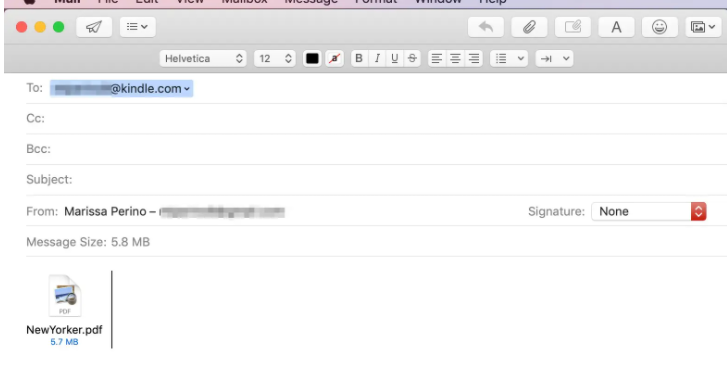
Step2: Amazon Kindle Support will email you that your Kindle has received a request to send a document. Within 48 hours, you must click to confirm the request.
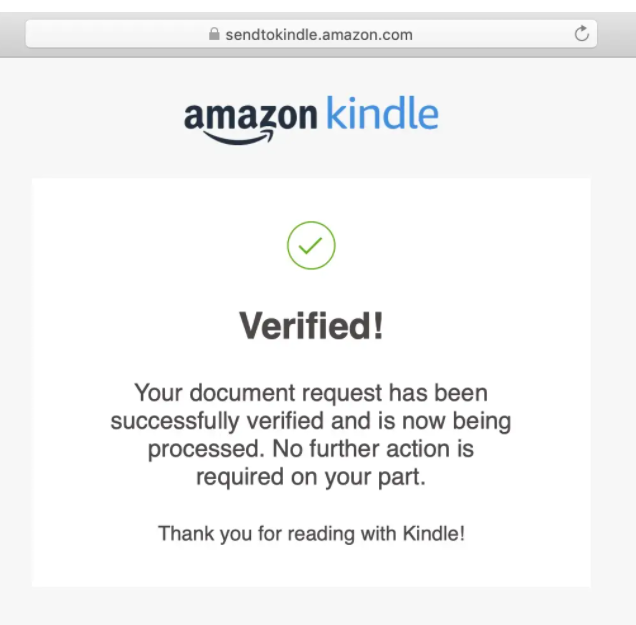
Step3: After you click the link to confirm in the email, your document will begin downloading on your Kindle device immediately.
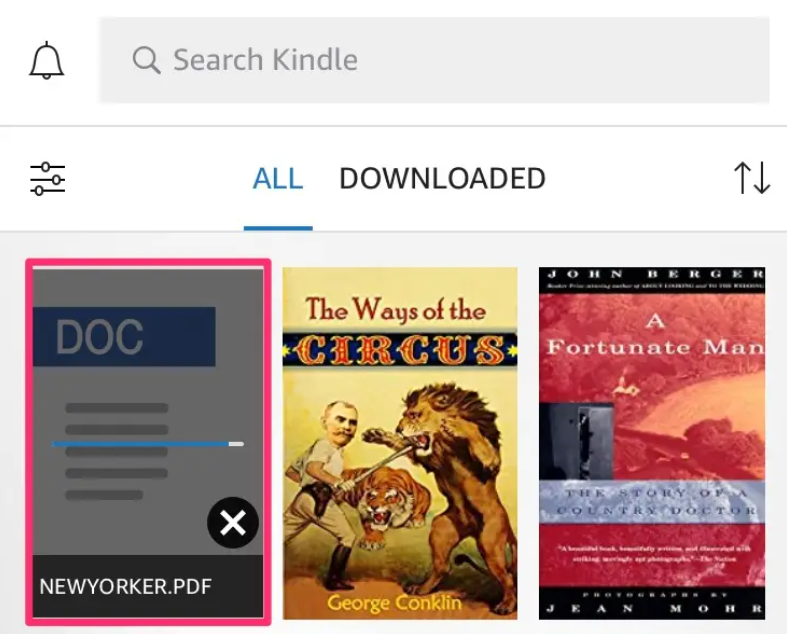
Step4: Tap the PDF to open and read it as any other Kindle book.

Having trouble sending files to Kindle?
It’s not just you…
The issue is that sending files over the cloud requires some configuration, and several users have been told that they are having trouble doing so. Simply follow the procedures below to accomplish this.
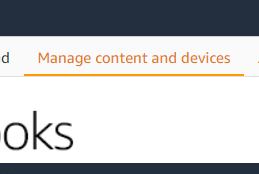
- Go to Manage Your Content and Devices to get started.
- In the dropdown menu, choose the Kindle device.
- All of your Kindle devices should now be visible in your account.
- By going to Settings>Device Options>Device Info and comparing the last four numbers, you may compare the serial number to the one on the device.
If your account does not contain any Kindle devices, you must first register your Kindle via the e-reader.
In this scenario, you must deregister the device and then re-register the device using your account. Go to Your Account > Deregister Device on your Kindle to do this. Simply re-register using your Amazon login once you’ve finished.