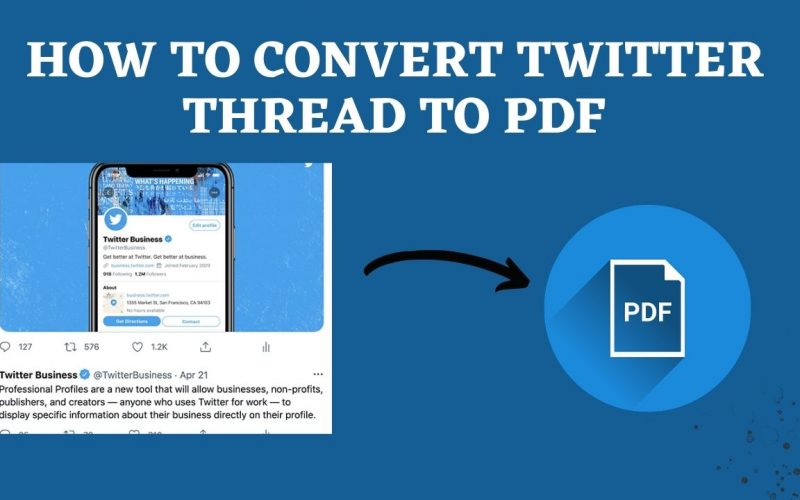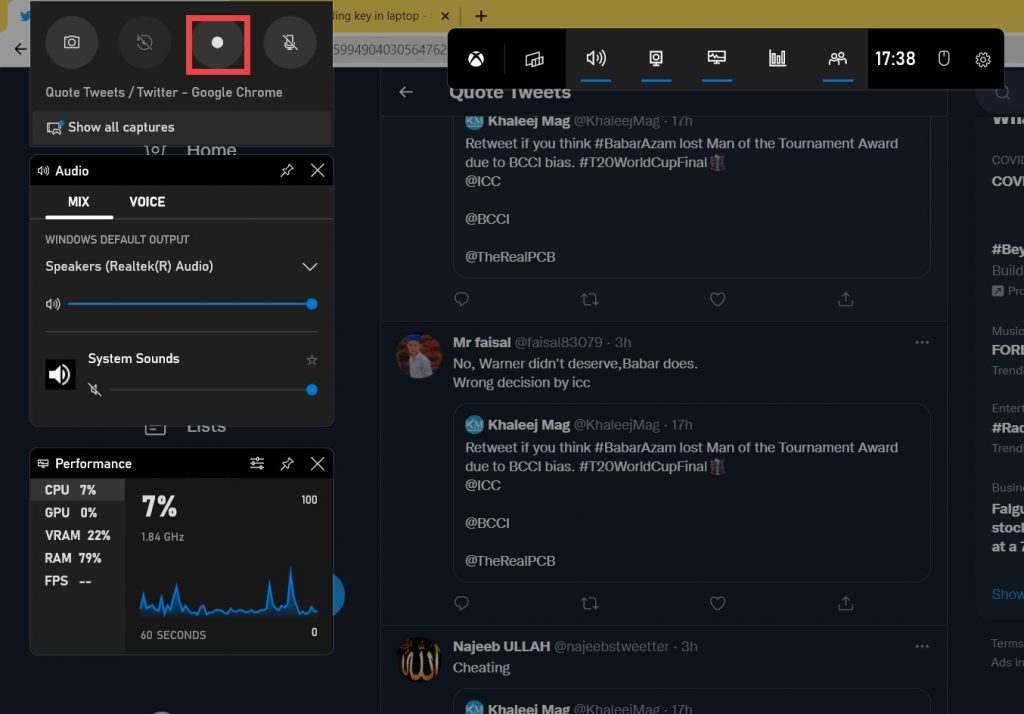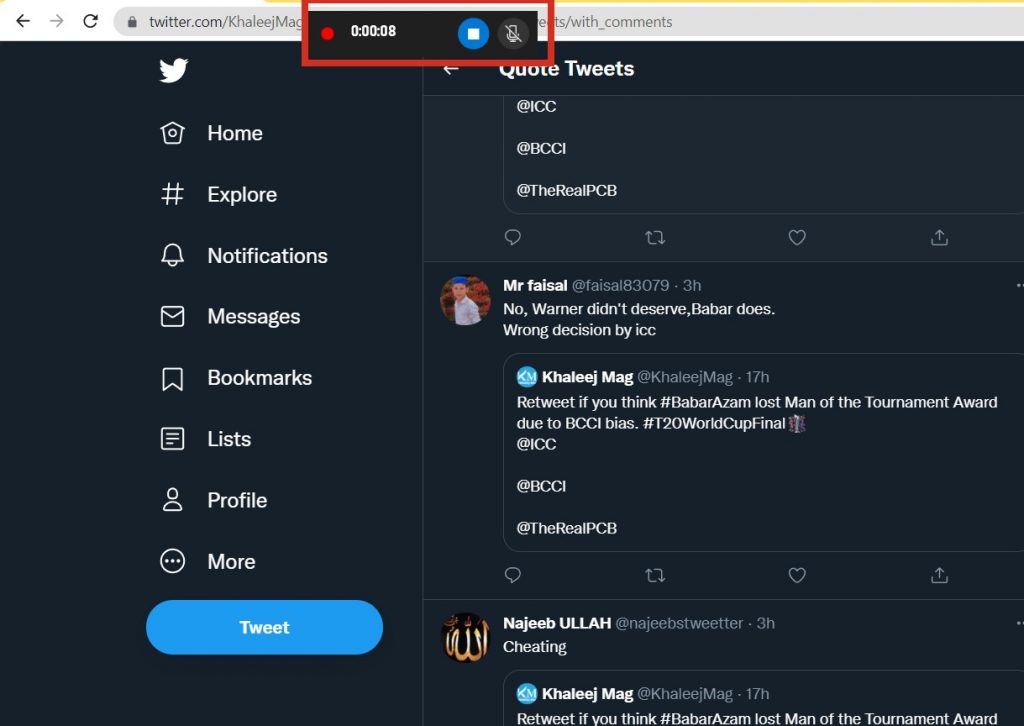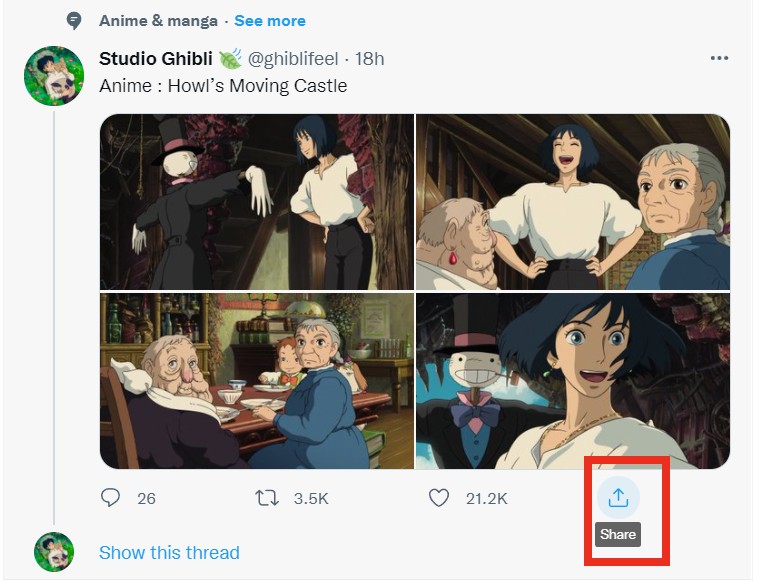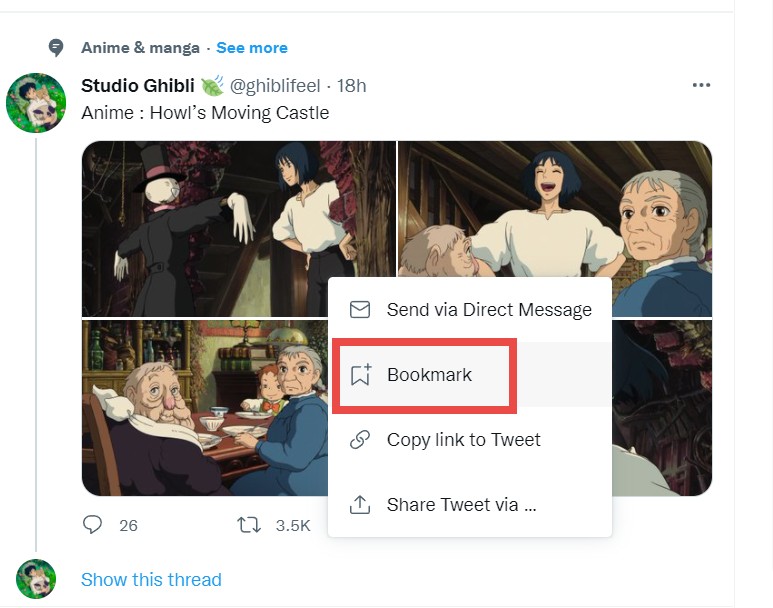How To Convert Twitter Thread To PDF
Users of Twitter often use threads to post tweets that exceed the limit of 280 characters per post. With Twitter’s massive user base, it is easy to lose that information if you don’t save an informative thread from being viewed later. This article will tell you how to solve this problem by keeping Twitter threads.
It’s excellent for sharing insights that fit within 280 characters on Twitter. Topics that are more extended and more complex are often published as threads. They can become unwieldy and difficult to follow and read.
In many Twitter accounts, you follow, you can share much knowledge and insights in Twitter threads. These threads often contain concise and well-thought-out content. You’ll forget most of what you read if you read it once and keep scrolling. This blog will show you How To Convert Twitter Thread To PDF.
Also Read: How To Send PDF To Email Quickly.
#1 How To Convert Twitter Thread To PDF?
Being able to save the most valuable threads you come across will allow you to refer them in the future more efficiently and better utilize that knowledge.
Step1:
- Go to Twitter and find the thread you want to convert into a PDF.
- Click on the three dots in the top right corner, also called customize and control Chrome.
- Select the print option from the drop-down list.
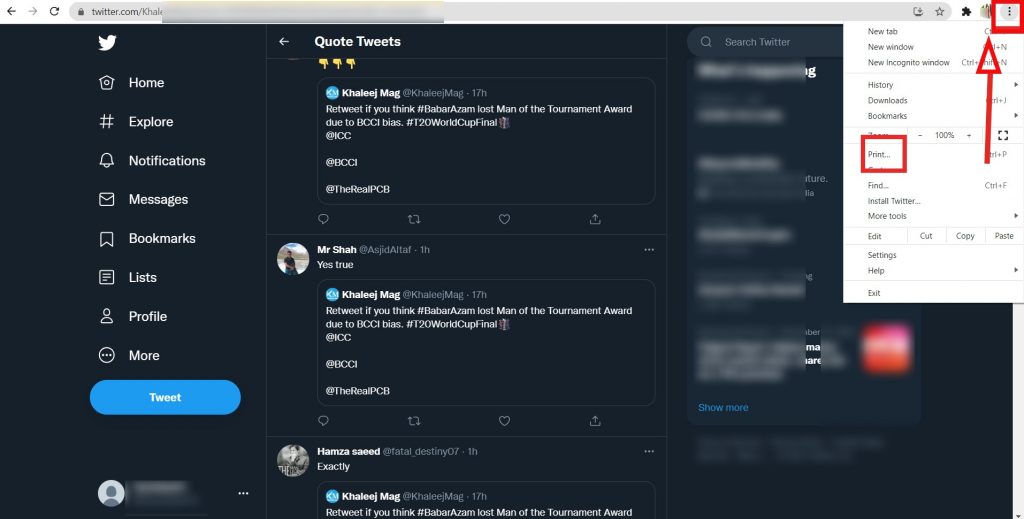
Step2: Select destination–Save as PDf, and click on “save” to save the changes.
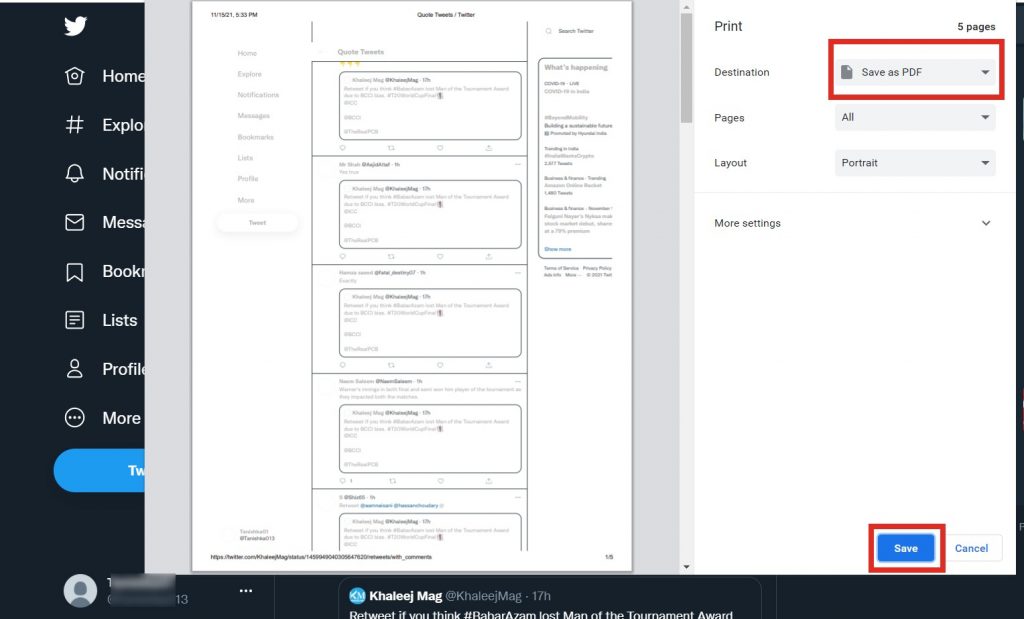
#2 Way to convert Twitter Thread to pdf!
A Twitter thread is a straightforward, easy-to-read way to learn and share information. The Convert Any File to PDF tool makes it easy to convert Twitter threads into PDFs. So let’s get started.
Step1: Go to Twitter and find the thread you want to convert into a PDF. Then start screen recording (window + G) and record all of the threads you wish to convert to pdf, or take a screenshot of the page (window + Prtsc) and move to the next step.
Step2:
- Open a convert any file to pdf tool.
- Click on the Choose Files button to select the screenshot or recording you took.
- Once you have completed it, click on the Convert any files to pdf button.
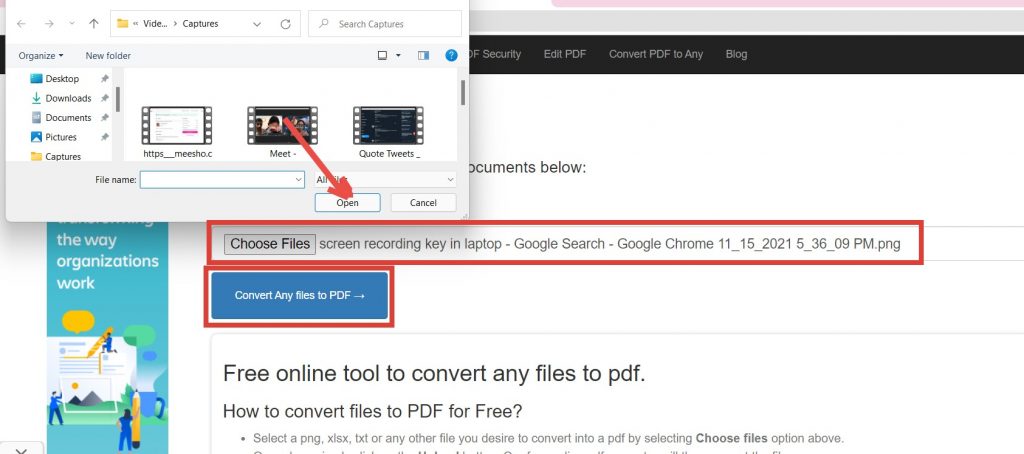
Step3: Once the file has been converted to pdf, a Download button will appear on the screen. To download the file, click on it.
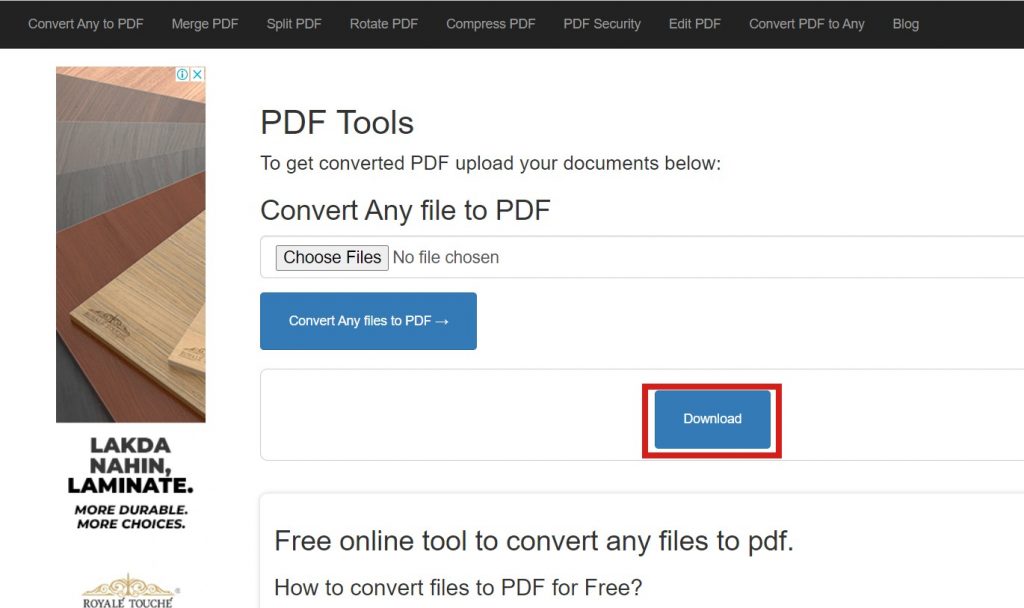
#3 Best way to save Twitter thread
Twitter users often overlook the feature of bookmarking tweets. You can save a Twitter thread by clicking on the Share button and selecting ‘Add tweet to bookmarks.
You can access all your bookmarks from the Bookmarks section on the website’s left sidebar. Using Twitter’s bookmarks feature is the easiest way to save exciting threads on Twitter. It makes for a good collection of reading material in the future. You can remove tweets from your bookmarks once you have read them or want to clear the clutter.
I hope that we covered all you wanted to know. Feel free to share this blog with your loved ones, and if you have any doubts, let us know in the comments.