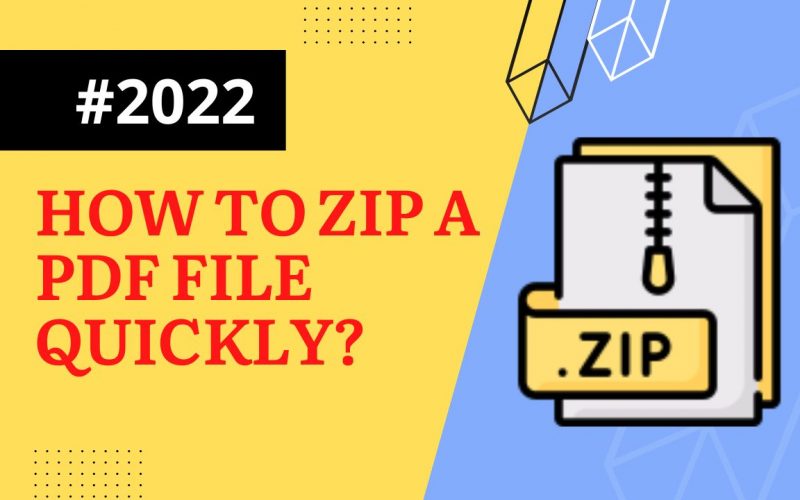How to zip a PDF file
Need to send a lot of files to someone via email? Do you want to free up some space on your computer by combining all of your old photos? Do you want to keep prying eyes on essential documents? You can use ZIP files to reduce space, organize your data, and encrypt crucial information. We will explain to you how to zip a PDF file in this article.
Uncompressed files take up more storage space and move slower than zipped (compressed) files. On Windows, you can work with zipped files and folders the same way you can with uncompressed files & folders. To conveniently share a group of files, combine many files into a single zipped folder. Follow these steps to create ZIP files on Windows, Mac OS X, and Linux.
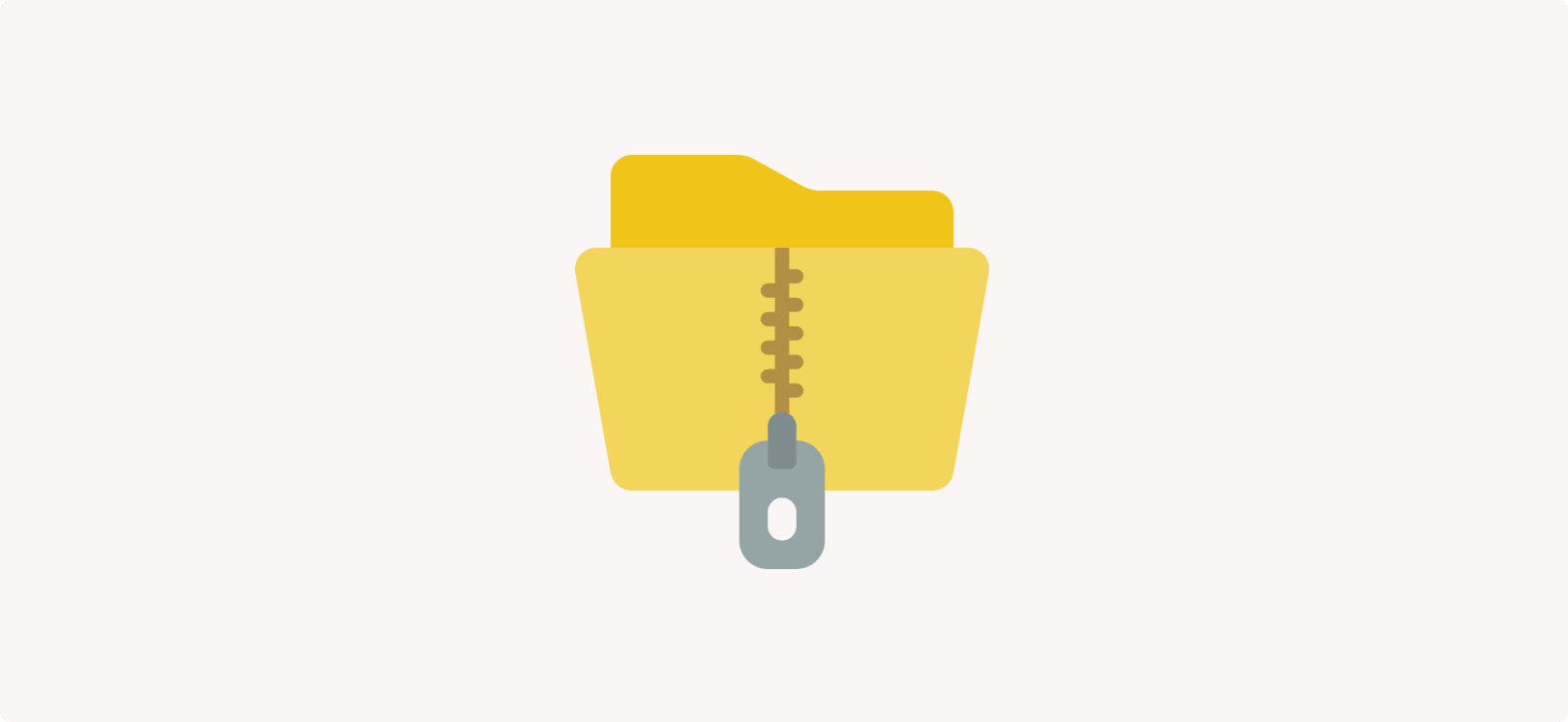
Also Read: How To Send PDF To Email Quickly.
How to zip a PDF file?
To zip the file:
Step1: Create a folder: To create a zip file as quickly as possible, combine all files you want to archive into a single folder. You can put multiple files and folders into the folder from which you’re making the ZIP file.
Rename the folder to the name you want the ZIP file to be.
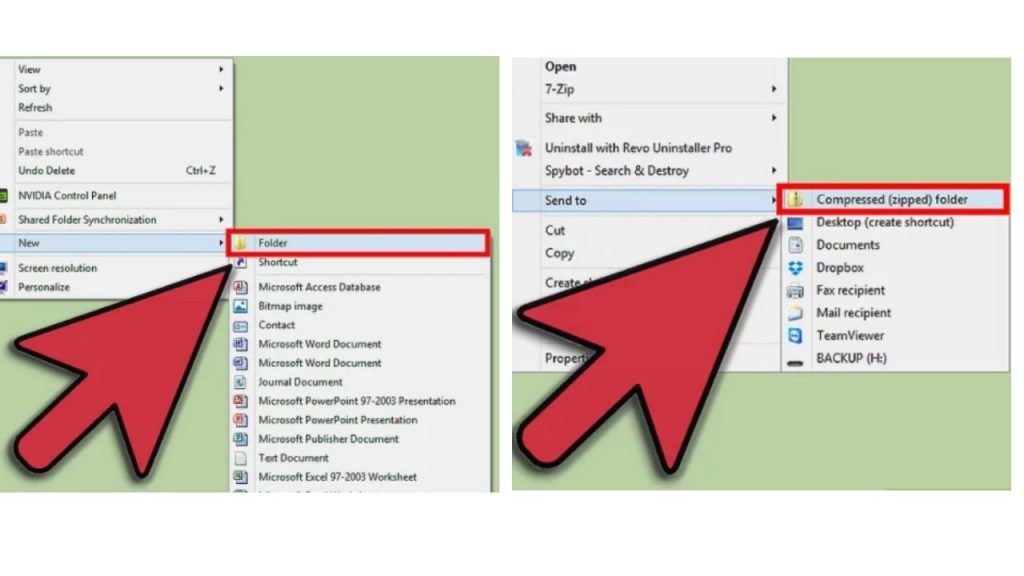
Step2: Right-click on the folder. Navigate your cursor over the “Send to” option. It will open a new submenu. Select “Compressed (zipped) folder” option.
Step3: You can also select multiple files in your folder, right-click on one of them, and proceed as described above. After you right-click the file, name the resulting ZIP file containing all selected files.
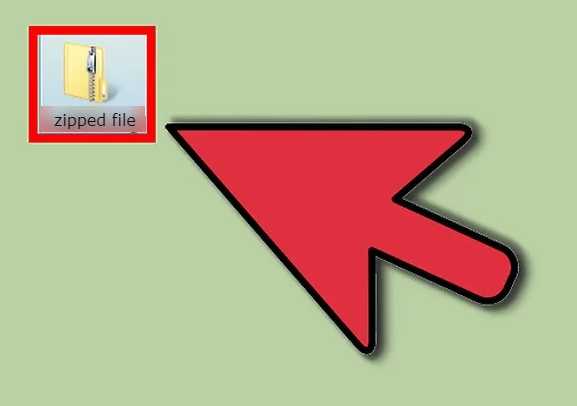
Step4: Allow time for the folder to be created. It may take a few moments to make the new ZIP file if you add many files to it. As files are added, a progress bar will appear. Once the process is finished, the ZIP file will appear in the same folder as the original.
You can now attach the ZIP file to your email and send it to others. Your contact will receive the ZIP file on the receiving end. They’ll need to download the file and then click “Extract.” It will restore the file to its original size and open and view the files contained.
Free online tool to compress PDF
To get a compressed PDF file for free, use our Compress PDF tool.
Here’s how to use this powerful and impressive tool:
Step1: By clicking the choose files button will allow you to select the PDF you want to compress.
Step2: Click the Upload button; it will immediately begin compressing the chosen file.
Step3: After the file has been compressed, you can download the compressed file by selecting the Download option.
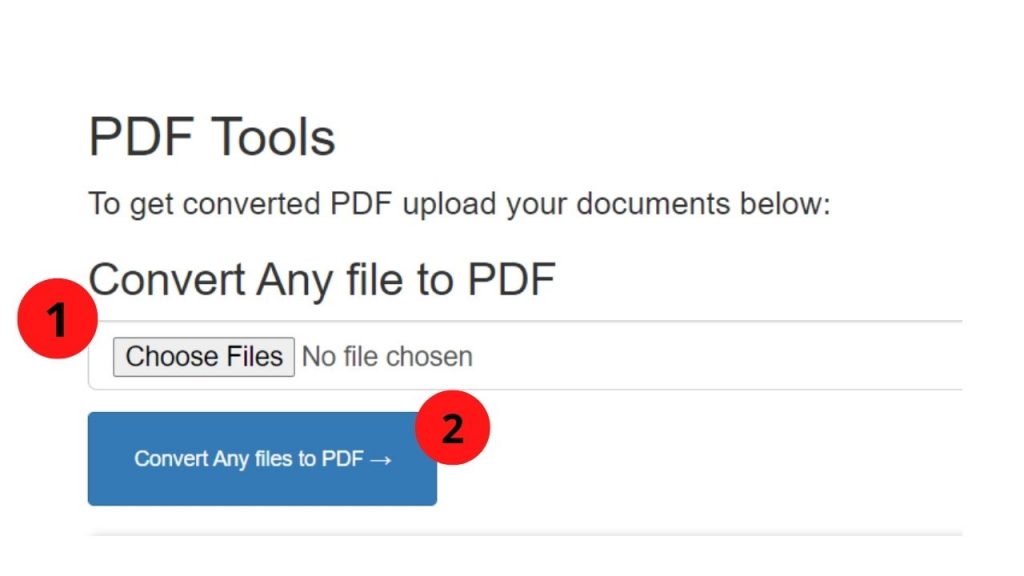
This new document is easy to send email or store on your computer hard drive to save space. You won’t have to deal with a ZIP file’s hassles or pay anything to use the tool. Plus, all of the documents you upload will be deleted from our servers to ensure your information remains secure.
To unzip the file:
Step1: Locate the zipped folder from which you wish to extract files or folders.
Step2: Do one of the following options:
- To unzip a single file or folder, open the zipped folder, then drag the file or folder to a new location from the zipped folder.
- To unzip the entire contents of the zipped folder, press and hold (or right-click) it, select Extract All, and then follow the on-screen instructions.
Note:
- Drag files or folders from a previously generated zipped folder to add them to the zipped folder.
- When you add encrypted files to a zipped folder, they become decrypted when you unzip them, which could result in the unintended revelation of personal or sensitive data. As a result, we suggest you avoid compressing encrypted data.
- Some file types, such as JPEG pictures, are already compressed. When you zip several JPEG images into a folder, the folder’s overall size is roughly the same as the original collection of photos.
What is zipping?
Zipping is archiving a file by compressing it to make it easier to share, save space on the device, and protect the file. Furthermore, zip allows you to combine multiple files into a single zipped folder for email transfer to other devices.